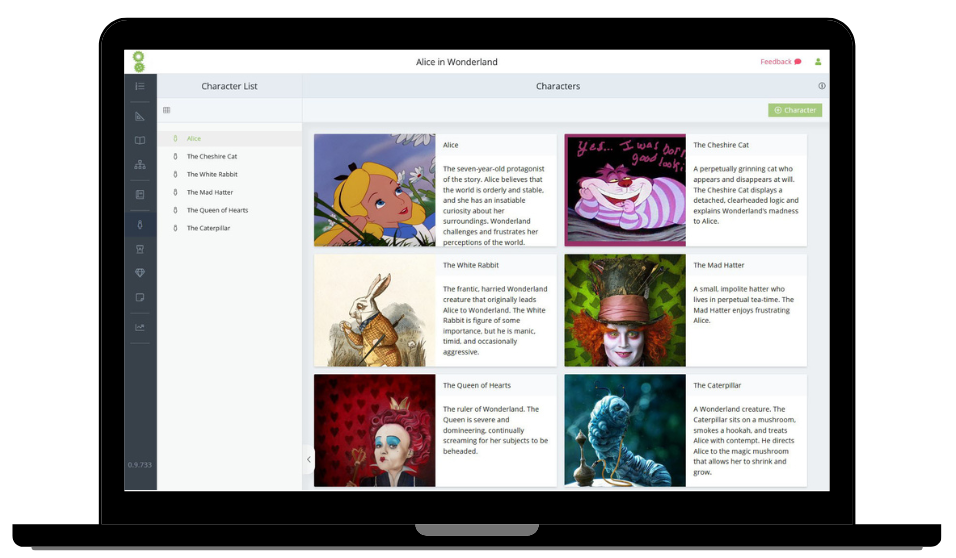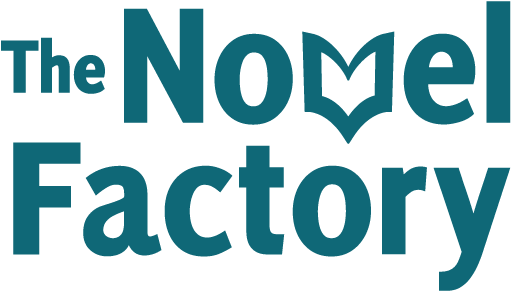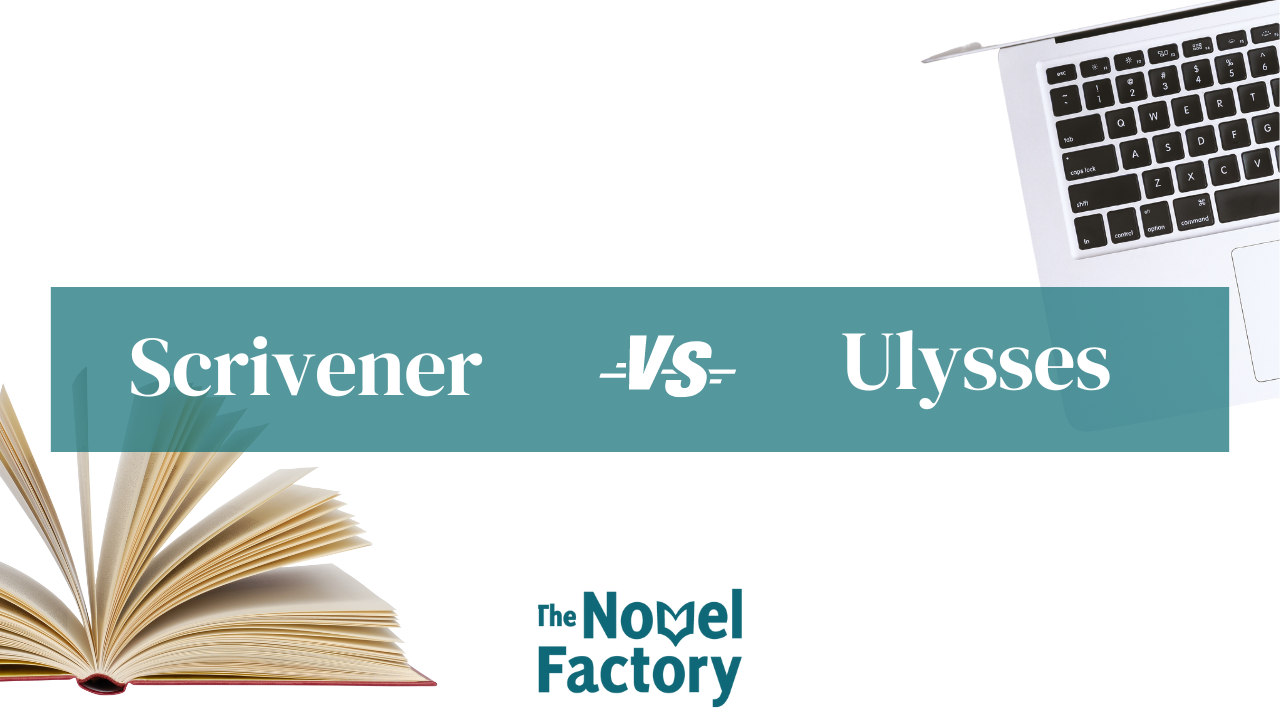
Scrivener vs. Ulysses: A Face-off Between Two Writing Apps
The writing process can get real strenuous real quick.
From conducting research to keeping tabs on your notes to belting out your first draft and then editing it, there are many moving parts to keep track of.
Every writer needs a simple tool that streamlines all these action items and allows them to focus on writing without feeling overwhelmed.
The problem is many applications claim to do this, and by many, we mean mannnnyyyyyyy.
You obviously can’t compare every writing software, nor can you pick one randomly and just hope it works for you. What you can do is explore top options, such as Ulysses and Scrivener, and see how they compare to your specific needs.
So, let’s spend some time together exploring which one of Ulysses and Scrivener is suitable for you.
Novel Factory simplifies the novel-writing process. Click here to get a FREE 30-day trial.
Scrivener vs. Ulysses – Which is Better for Writers?
Overview
Scrivener
Scrivener is a writing application created for writers by writers with the tools wordsmiths need to go from ideation to publishing.
All types of writers, including novelists, screenwriters, non-fiction writers, journalists, academics, lawyers, and students, use Scrivener.
With Scrivener, you can write in whatever order you wish, access a detailed overview of your work whenever, and move written sections around as you finally organize your writing.
Your research is readily accessible and can appear alongside the section you’re working on. And when it’s finally time to publish, exporting your work in different formats is a breeze.
Think of Scrivener as a mix of the value word processors provide and a unique organizational ability that writers sorely need to create their best work efficiently.
In the words of Merlin Mann, an indie writer, and a satisfied Scrivener customer, “Scrivener gives you the freedom to make a mess, the confidence to know you’ll clean it up, and the semantic relationships to tie it all together in whatever way makes the most sense to you.”
Scrivener runs on Windows, macOS, and iOS: regular PCs, Macbooks, iPhones, and iPads.
Ulysses
Ulysses is an award-winning writing app that offers users a distraction-free on-screen environment to create short- and long-form content.
All writers, from authors to bloggers, use it to churn out articles, books, journals, and more.
With its Markdown support, Ulysses handles formatting with aplomb. Markdown is a way to format your text such that it appears how you want it to anywhere you post it on the web.
Unlike regular word processors, where you click buttons to implement formatting and see results immediately, Markdown involves in-text formatting commands, so your text is prepped so that the formatting is executed when you transfer it to any web tool.
It comes with a simple Markdown cheat sheet to learn all the commands you’ll need to format your doc for any web destination in five minutes.
Ulysses is only available on Macs, iPhones, and iPads. There aren’t official Windows or Android versions yet. Although this automatically shuts out writers without macOS or iOS devices, it’s not without its advantages if you use these gadgets.
You’ll enjoy a bug-free app designed and optimized specifically for your MacBook, iPhone, or iPad.
Features
As far as writing tool kits are concerned, Ulysses and Scrivener are chock full of features. Let’s unpack these programs to understand better what each has to offer. We’ll start with the features both tools share.
Back up and Sync
You can focus on building and sustaining your writing momentum without the fear of losing your work, as Ulysses and Scrivener will save your progress every step of the way.
Both applications sync to third-party cloud storage apps. Ulysses backs up your docs to iCloud and syncs them across all your Apple devices as long as you’re logged in on those devices with the same Apple ID. Alternatively, you can also use Dropbox.
Scrivener also automatically backs up and syncs your docs across your devices, but not via iCloud. Instead, it requires you to create a Dropbox account to use it as your cloud repository.
Note that Dropbox offers limited free storage, and you might have to pay for additional space with time.
Version History
Editing is sometimes tricky. You may cut, chisel, or move things around and later discover you’ve made a proper mess of certain parts of your work. Or you prefer the earlier version.
Whatever the case, both software apps have you covered as they retain the history of your changes so you can revisit or restore previous writing versions.
Caveat: Scrivener requires you to take a “snapshot” of your work before implementing significant edits. That way, you can always revisit or restore the “snapshot,” a record of your work before the latest major edit.
Writing Goals, Progress Reports, and Statistics
You deal in words, but numbers can prove critical to your writing process.
There’s nothing as refreshing as the dopamine rush that comes with hitting a writing goal you previously set. And Ulysses and Scrivener make this goal-setting and tracking process easy.
With Ulysses, you can set deadlines for your project and word count goals. You can select a word count target for the entire document or each section.
Each goal could be the minimum or a maximum number of words you need to write or an acceptable range. And a visual progress bar shows you how close you are to your target. It turns green upon completion.
Deadlines come with notifications on how many words you need to write a day to hit your targets.
Scrivener also lets you set deadlines and word count goals for your project and subtopics. But unlike Ulysses, you don’t get visual feedback on your progress except if you click on the project outline.
Notes
From helping you to capture flashes of inspiration in bite-sized forms to storing reference material, notes are crucial to writing efficiently. The good thing is Ulysses and Scrivener have native note-taking features.
Using the sidebar on each software app, you can include notes, links, references, or any other helpful material to each section of your work. Clicking on the sidebar also gives you quick access to your notes or hides them so you can focus on writing.
Both applications also allow you to import your notes from other locations such as Apple Notes, Evernote, Bear, Microsoft Word, etc. And on both software apps, you can create tagged folders to organize your notes for easy identification.
Distraction-Free Writing Environment
It’s easy to get distracted while working on digital devices. Even if you’ve tamed the urge to pop into Twitter or Facebook at intervals, writing applications have native distractions.
From the tools winking at you from the sidebar to other sections of your work begging for another look, all that busyness on your screen can eat into your productivity. It’s why Scrivener and Ulysses include distraction-free writing modes.
You can easily switch into a writing mode that lets you focus on one thing alone: writing.
Activating this feature on both apps means all other icons such as toolbars, sidebars, files, and more are hidden. All you see is your writing pane.
To top it off, the distraction-free writing area allows minor customizations to give you a personalized experience. You can select your preferred background color, font, writing area size, and more.
Usability
Ulysses boasts a minimalist design. It ditches the fluff features that bog down many apps and is structured to help you write with little distraction while allowing quick access to critical tools.
The application’s interface is neat and straightforward, allowing switching from a white theme to a dark one.
It adopts a flat four-sheet outlook. Sheet one has the library, which will house your folders and sub-folders. The second sheet contains individual documents. The third one hosts the primary editor for writing, and the fourth includes tabs for goals, attachments, and more.
With a few clicks, you can hide the other sheets (or sidebars) and the toolbar, enter a full-screen mode, and focus solely on the editor. Writing on a big screen? No worries, a typewriter mode centralizes the current sentence you’re working on.
Ulysses extends its excellent usability to iPads and iPhones. It displays nicely on these devices and syncs across your iOS devices, so you can write on the go and pick up where you left off when you finally get to your Mac.
With Scrinever, you also get a simple design but with more features. The software doesn’t adopt Ulysses’ stripped-down approach; instead, it retains the editing features of regular word processors. You can change font color, type, and size, implement text alignment, and more.
Navigation on Scrinever is easy as the software also adopts a sheet outlook. But unlike Ulysses, Scrivener’s display includes three panes.
The first sheet hosts your folders, subfolders, and documents, the second has the editor, and the last features keywords, goals, comments, notes, and more. As with Ulysses, hiding the panes and toolbars is just a few clicks away.
Generally, Ulysses’ minimalist and simple design makes it easier to handle than Scrinever. Consider that alongside Ulysses’ handy keyboard shortcuts, and you could rate it higher than Scrinever in the user experience department.
Organization
Organizing your work on Ulysses is straightforward. There’s a single library which will house all your documents. You can then create folders and subfolders within the library to categorize your work. There’s also the option of organizing your documents using keywords and filters.
To improve the practicality of this storage system, you can search for any document using the keyword search feature.
One benefit of Ulysses’ single-library system is that it ensures access to all your past documents in one place. The downside to this structure is it could create a jampacked library, but you can work around this by exporting old documents elsewhere and deleting them from Ulysses’ storage.
Instead of a single-library storage system, Scrinever adopts a project-based organization.
This means you can create one project and use it to store all your documents as you have with Ulysses’ library. Or you can create a project for each writing task.
Going with the first storage option guarantees similar benefits and challenges that Ulysses’ library presents. But project-based organization offers more control and straightforward navigation, even if it means you can’t run a library-wide document search.
Research
Ulysses sticks to a minimalist approach. It allows you to import research materials such as notes, images, and links. And create folders for them (the tool doesn’t support audio files).
While writing, you can also add your notes, files, and any necessary links to your writing sheet for quick referencing.
Scrivener, on the other hand, has a more robust research menu. For one, it lets you import a more comprehensive range of file formats, including audio and video files, web pages, text documents, PDFs, and more.
For organization purposes and easy access, you get a research section for every project on Scrivener. It’s called a Research tab and appears in the binder.
There, you can outline your ideas, attach images, documents, and web pages. This way, you have a reference library separate from your writing for every project.
Scrivener makes research even more accessible with its ability to display as many as four documents in the same project window side by side.
This means you can open up your draft and simultaneously display up to three relevant research materials, including other parts of your manuscript, photos, notes, and more.
Instead of bouncing between sections, you can concurrently have most of what you need on the screen.
Exporting/Publishing
Ulysses lets you export your manuscript in various file formats, including DOCX, PDF, Txt, ePUB, and HTML. Before exporting, you can check if your document will display well on your website or preferred format.
Ulysses helps you with this process with a preview feature that lets you see what your text and media would look like as a Doc file, PDF, ePub, HTML doc, or even a blog post.
The little cherry on top is that you can edit your writing and immediately generate a preview to see how the changes affect how your work displays in your preferred format. And a few clicks will let you publish your work directly on Medium, WordPress, Ghost, or Micro.blog from Ulysses.
This feature will serve you well if you blog often.
On Scrivener, you can also export to several file formats. The available export options include Microsoft Word, PDF, RTF, and Final Draft for screenplays.
Looking to create a regular epub? That’s possible too. Plus, you can also export your manuscript as a Kindle-compliant ebook.
Scrivener also includes a MultiMarkdown export option. By exporting your work in this format, you create text that you can later adapt for web pages, PDF, ODF, Microsoft Word, and LaTeX and retain its formatting.
Ulysses’ export styles are easier to apply since they are ready-made. You’ll find varying export style options for each file format (epub, pdf, and HTML).
Any style option you choose will automatically apply its unique pre-programmed layout and typography to your doc. So you can choose to export your pdf with stylish fonts or your epub in a simple publishing format. Of course, this structure limits your choices since the number of styles you can choose from is fixed.
On the other hand, Scrivener allows you more control over your export style, but customization takes time.
Pricing
Ulysses costs $5.99 per month or $49.99 a year and offers special pricing for students. You can access Ulysses on your Mac, iPad, and iPhone and full iCloud synchronization. Up to five other people can also share your subscription. And there’s a 14-day free trial to sweeten the deal and ensure you can take the app for a test drive.
Unlike Ulysses, which runs a subscription pricing model, Scrivener requires a one-time payment. It costs $49 for a standard macOS or Windows license ($41.65 for students and academics), $19.99 for an iOS license (for iPads, iPhones, and iPod touch), and $80 for a bundled macOS and Windows plan.
Scrivener offers a unique30-day trial period. If you use the app daily, your free trial ends after 30 days. If you use it only thrice a week, it ends after ten weeks. The free trial is only available on Windows and macOS, though.
Novel Factory simplifies the novel-writing process. Click here to get a FREE 30-day trial.
Notable Differences Between Scrivener and Ulysses

Although Scrivener and Ulysses share several similarities, they also have some distinctive features, one of which could be the decider as you evaluate both tools.
Ulysses
iCloud Sync
Ulysses was tailor-made for iOS and macOS devices. It saves your writing on iCloud and syncs your docs across all connected devices. Scrivener, on the other hand, supports only Dropbox sync.
Multiple Sharing and Publishing Options
Ulysses makes it easy for you to share your work with others.
You can send your manuscript to nearby devices using Airdrop, attach it to an email, share with friends and editors on third-party apps or even save it directly to Dropbox or Google Drive for anyone to view.
Besides easy shareability, Ulysses allows direct publishing to Medium, WordPress, Ghost, and Micro.blog sites.
This removes the friction of downloading your articles to your device before publishing them on your blog. Even better, you can schedule blog posts to go live at a later time right on Ulysses.
Split Or Merge Command
Chances are, while editing, you’ll discover sections of your writing that are too long, or you could merge different sections. Ulysses’ split or merge command simplifies managing and rearranging your work in such cases.
With the split command, you can divvy up lengthy chapters into more digestible chunks. Alternatively, you can fuse two similar sections quickly and easily.
Keyboard Shortcuts
Ulysses offers keyboard shortcuts so you can perform critical actions and implement changes to your project faster.
A cheat sheet on the app gives a breakdown of the keyboard commands for specific actions. In minutes, you can memorize the shortcuts for actions you’ll likely perform regularly.
Scrivener
Corkboard
Scrivener’s corkboard is one of the key tools that sets it apart from Ulysses. Think of the corkboard as an organized outline of the work you’ve done or plan to do.
Using the bird’s eye view Scrivener’s corkboard provides, you can easily plan your writing.
You can include each project’s synopsis and notes on the cards. So when you switch to the corkboard, you see a snapshot of your writing plan at a glance.
The board can also feature virtual index cards representing different sections of writing you’ve already done.
In this case, you can use it to reassess the organization of your manuscript and spot which sections you need to rearrange to create a more cohesive, consistent, and logical narrative.
The good thing is, when you move the cards on your corkboard using the drag and drop feature, you’re automatically rearranging the sections of your manuscript those cards represent.
Outliner
The outliner is much like the corkboard as it gives you a breakdown of different sections of your writing but with more granular details than the corkboard offers.
Using the outliner, you get a detailed outlook of the areas of your manuscript, review the summaries of your work so far, track your progress, check word count, and more.
It also lets you organize your writing into folders and subfolders and move sections around using drag and drop.
You’ll find the outliner displayed on your left at all times. And you can also open it in your writing pane for a more comprehensive document outline with multiple columns of relevant details.
Templates
With templates, you can simplify your writing process and improve your efficiency.
Scrivener allows writers to create or import templates for different project sections, such as character sheets for creative writing.
The application also lets you assign custom icons to each template for easy identification in your outline.
Don’t want to bother creating your template from scratch? Not to worry, Scrivener also includes ready-made templates for creative writing, including screenplays, comics, novels, and more.
If you’re writing non-fiction such as essays and academic articles, you’re also in luck because there are templates you can tweak for your writing needs.
Windows Version
Unlike Ulysses, Scrivener is also available on Windows. This means you don’t necessarily need a Mac, an iPhone, or an iPad to use Scrivener; a regular PC would do. And it’s as powerful and effective on Windows as it is on macOS, even though there are slight benefits to using it on a Mac.
Scrivener vs. Ulysses – The Verdict
Deciding whether to opt for Scrivener or Ulysses will depend on your writing needs and preferences.
You’d love Scrivener if you’re big on advanced doc management features or want an app that retains the editing functionalities of regular word processors.
Scrivener is also the better option if you’re working on big projects due to its superb organizational and planning features, such as the project-based storage structure, outliner, corkboard, index cards, and drag and drop options.
You’d also find Scrivener more valuable if you fancy templates for specialized writing such as academic articles, essays, and screenplays. And speaking of screenplays, Scrivener’s Final Draft file export option allows you to export screenplays with standard formatting.
The corkboard and outliner features can also help create storyboards.
Ulysses is great if you favor a minimalist writing application.
Its Markdown feature also simplifies formatting for web writers. And its integration with Medium, WordPress, Ghost, and Micro.blog websites will come in handy if you run a blog since you can publish your articles to these sites directly from Ulysses.
Its Quick Export is also simpler to use than Scrivener’s Compile.
That said, screenwriters may not consider it the best app, and writers who collaborate with others may also have difficulty getting the best from Ulysses as they’d have to export their work to Google docs or other collaborative tools.
A Worthy Alternative
Although Scrivener and Ulysses are world beaters in the writing app niche, you may find that both don’t quite hit the spot. It’s why more specialized solutions like Novel Factory exist.
Novel Factory is explicitly built for novelists. We designed it to help new writers move from ideation to having a first draft and empower experienced authors to write better and more efficiently.
Some of Novel Factory’s specialized features for novelists include:
- The roadmap feature: a step-by-step guide to writing a novel from the first draft to the final manuscript
- A dedicated section for character development with prompts for creating great characters plus space to outline character details such as motivation, archetype, and physical description
- A plot manager designed to help you map out your plot and packed with helpful templates for popular story genres
- A simple note board that organizes and keeps your ideas within reach
- A locations tab that enables you to describe and keep track of all your story’s settings
- A planning section that nudges you to develop your story’s premise using the five key story elements, and more
You get all these features plus more on Novel Factory for $6.25 a month. And your first 30 days are on the house.
Unlock your writing potential
If you liked this article by the Novel Factory, then why not try the Novel Factory app for writers?
It includes:
- Plot Templates
- Character Questionnaires
- Writing Guides
- Drag & Drop Plotting Tools
- World Building resources
- Much, much more