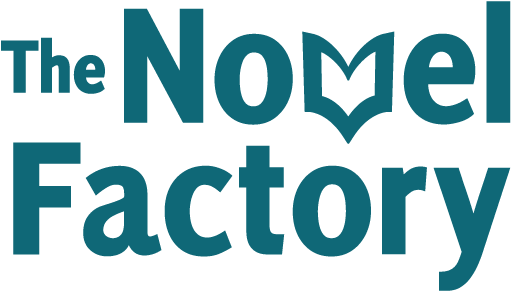- Home
- Knowledge Base
- Getting started
- Installing The Novel Factory on your desktop
Installing The Novel Factory on your desktop
When you register for the Novel Factory, you get immediate access to the browser version.
If you would like to download the app to your desktop (which allows for use offline), then follow the instructions below. Note that these instructions are appropriate for Windows computers, Macs, and devices running Android. For iPhones and iPads see the final section of this article.
- Log into the software
- Click the user icon in the top right-hand corner
- Click ‘Install Desktop Version’
- Read the information that’s presented to you. This is important to ensure you don’t have any problems accessing work further down the line.
- Click the green ‘Install Now’ button.
Alternative methods
If you do not see green button, this is because your browser does not support direct download of the desktop app. In this case, you will need to download the app via a different route. We have outlined the main options below.
Chrome
Log in to your Novel Factory account and click the ‘install’ button in the browser’s address bar.
![]()
Alternatively click on the three dot icon in the top right and look for ‘Install Novel Factory’ in the menu.
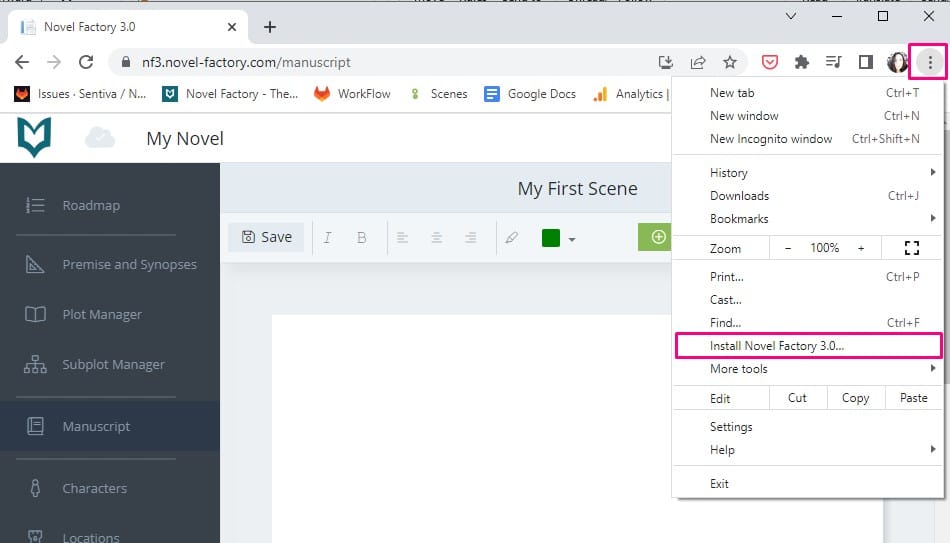
Edge
Log in to your Novel Factory account and click the ‘install’ button in the browser’s address bar.

Safari
Safari does not support progressive web apps, so you cannot use it to download the software (though you can use it to access the browser version).
Firefox
Unfortunately, installing progressive web apps is not supported in Firefox and they are not planning to support this in the future.
It is still possible to install via Firefox if you have a very strong preference for this, but it is a little more tricky and we don’t recommend it.
- Add the PWA add-on for Firefox from: https://addons.mozilla.org/en-GB/firefox/addon/pwas-for-firefox/
- Follow the ‘Setup Progressive Web Apps for Firefox’ instructions to install the components required to add PWA support to Firefox.
- Once installed, navigate to the Novel Factory site.
- Click the extension’s install icon in the address bar to install as an desktop app
Other Browsers
Other browsers may have support for Progressive Web Applications and offer install options, such as Brave and Vivaldi, however, we’re unable to provide guidance or support on these.
iPhone and Ipads
When using iOS the only browser that allows installing applications is Safari.
To install the app using Safari, click the ‘share’ button.
Click on add to the ‘Add to Home Screen’ button.
Click on the ‘Add’ button.
Note: Initial load times on mobile devices can be slow.