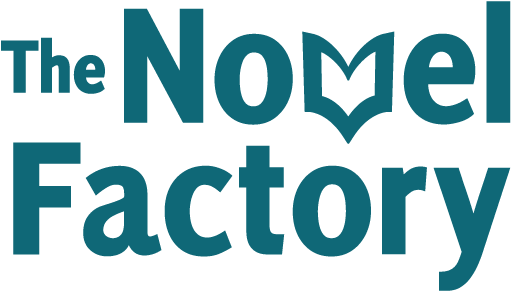- Home
- Knowledge Base
- Tips and tricks
- Spelling Checker/Spellcheck
- Home
- Knowledge Base
- FAQs
- Spelling Checker/Spellcheck
Spelling Checker/Spellcheck
The Novel Factory utilises the spelling/grammar checker which is provided by your browser, so the functions that are available to you will vary depending on which browser you have logged in on, or used to download the desktop version of the app.
Using the spelling checker in Chrome
We recommend Google Chrome for getting the best experience from The Novel Factory, and this applies for the spelling checker as well. This is because due to Google’s wide reach and capacity for crowdsourcing data, its spelling functions are by far the best.
In most cases, Google’s spell checker will be on as standard and you won’t have to do anything to activate it. It will highlight words it doesn’t recognise with a red squiggly line:
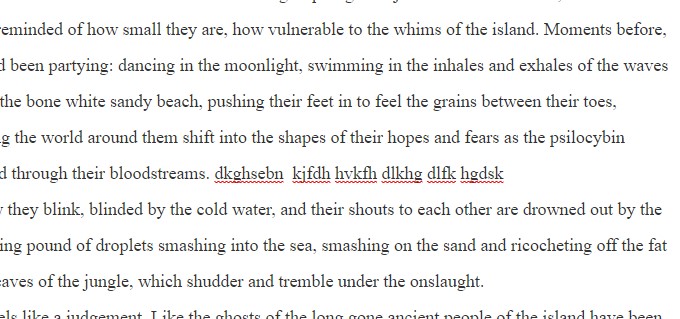
If you are not seeing these red underlines, then you may need to turn on the spell checker (see next section).
If you see a word underlined, you can right click on it to get suggestions for correct spellings: 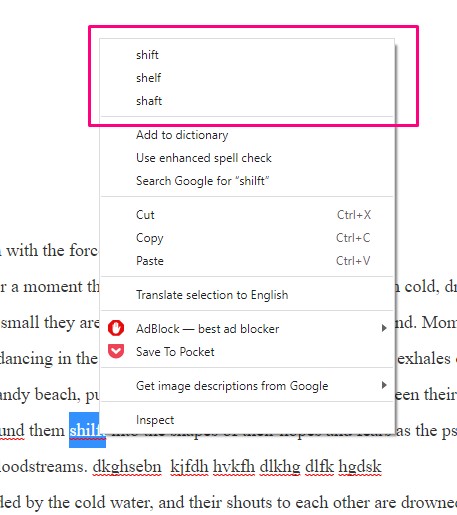
Turning on the spell checker
If the spell checker is switched off, you can turn it on like this:
- Right click somewhere on the page
- On the menu that appears, hover over ‘Spell check’
- On the sub menu that appears, click ‘Use Basic Spell Check’ or ‘Use Enhanced Spell Check’.
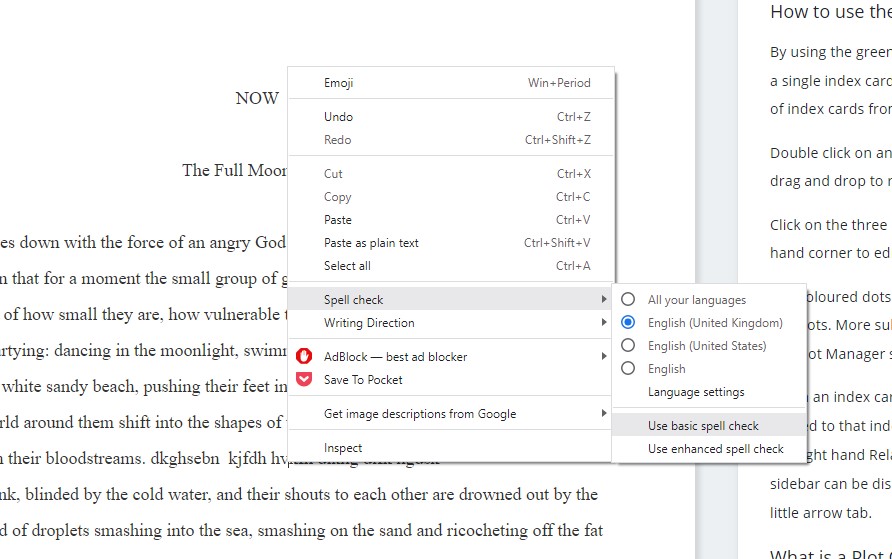
You can use this same submenu to select your preferred language.
Advanced spell check functions
Once you have the spell checker turned on, you can right click on a word and choose to add it to the dictionary.
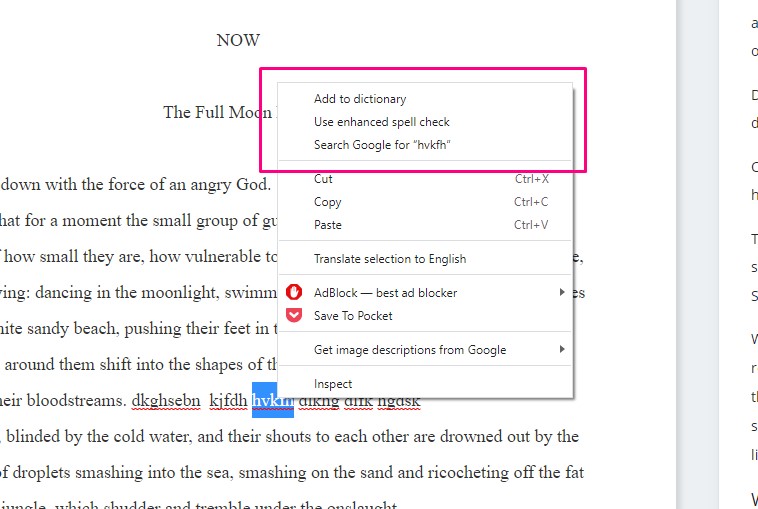
Here is more information from Google about their spell checking function: https://support.google.com/chrome/answer/12027911?hl=en-gb
Using spell checkers in other browsers
If you are using different browsers then you will need to check their support and documentation for details on how to activate and use their spell checkers.