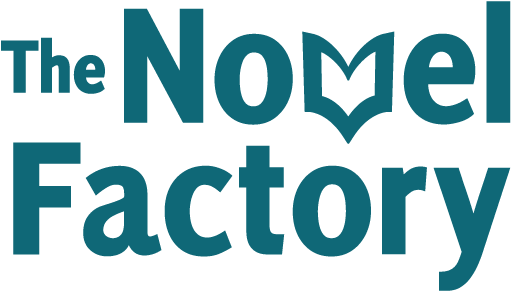- Home
- Knowledge Base
- Tips and tricks
- Turn Back Time (version history)
- Home
- Knowledge Base
- Troubleshooting
- Turn Back Time (version history)
Turn Back Time (version history)
The Novel Factory includes a ‘Turn Back Time’ or ‘Version History’ feature. This automatically saves your work at regular intervals and allows you to browse through the saved versions in order to access work that has since been changed or deleted.
To use the Turn Back Time feature, look for the little clock icon:
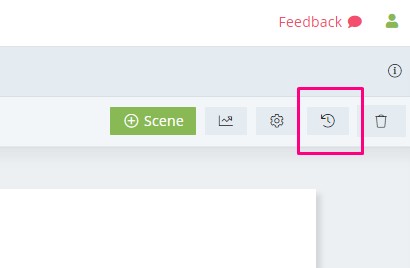
This can be found in top-right of the Manuscript section, and we will be adding it to more sections in due course.
In order to view previous versions of one of your scenes, open the appropriate scene, then click the Turn Back Time button.
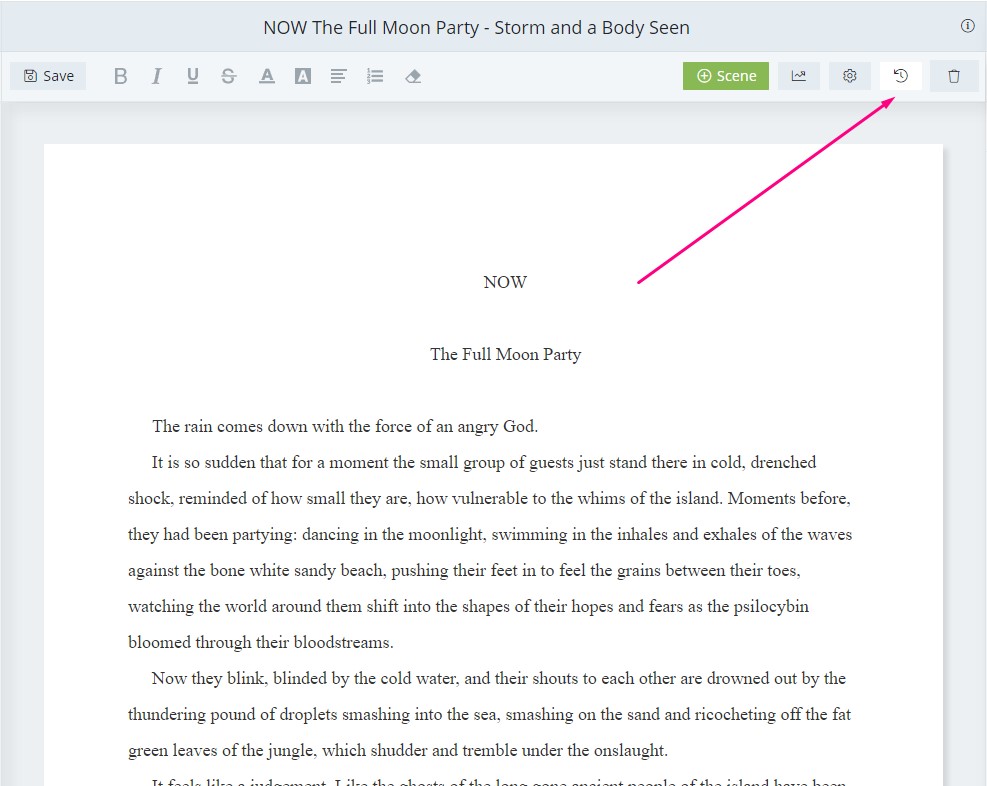
It will open a pop-up that looks like this:
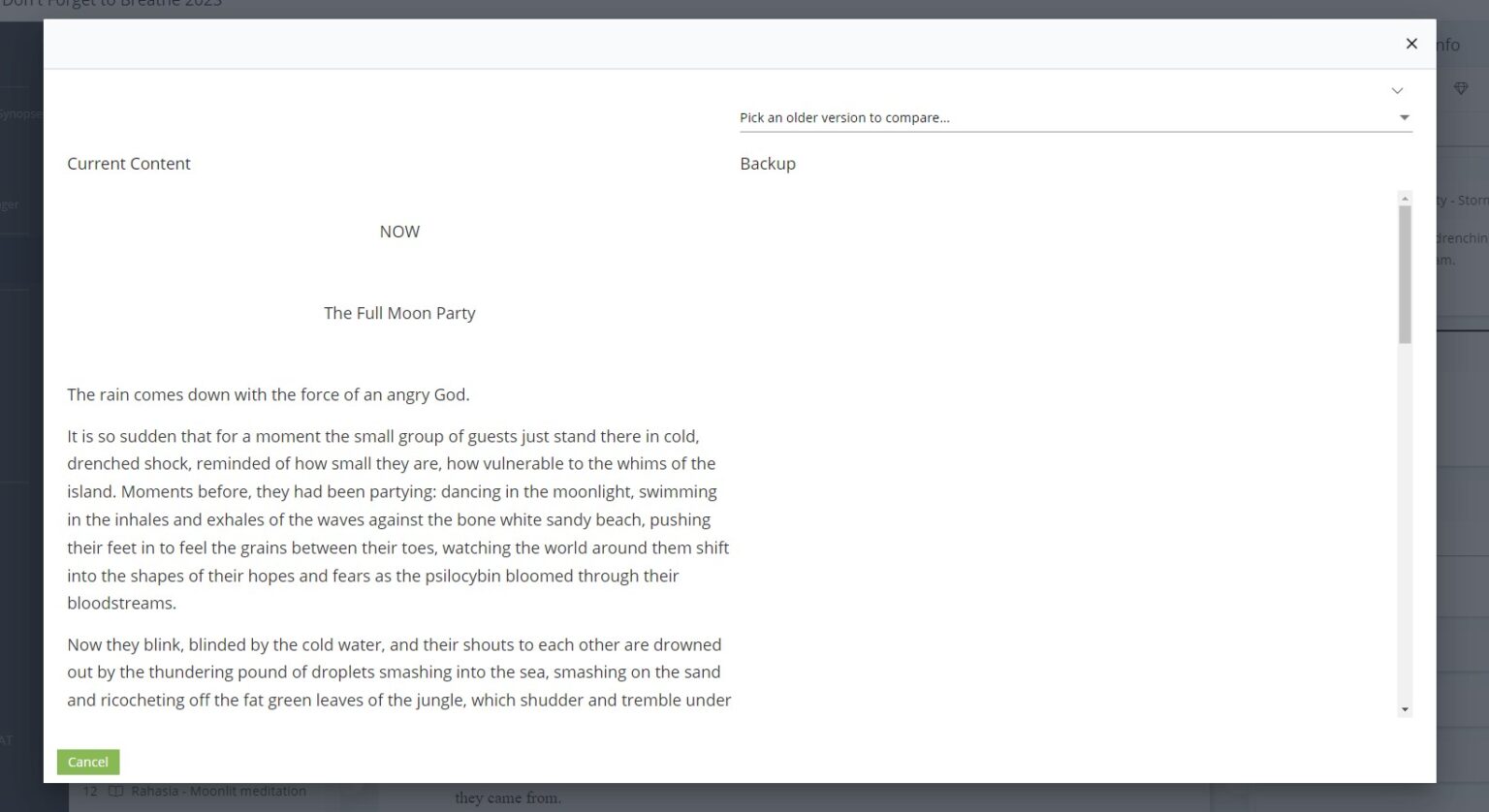
On the left you will see your current draft of that scene. On the right you will see a dropdown that says ‘Pick an older version to compare’.
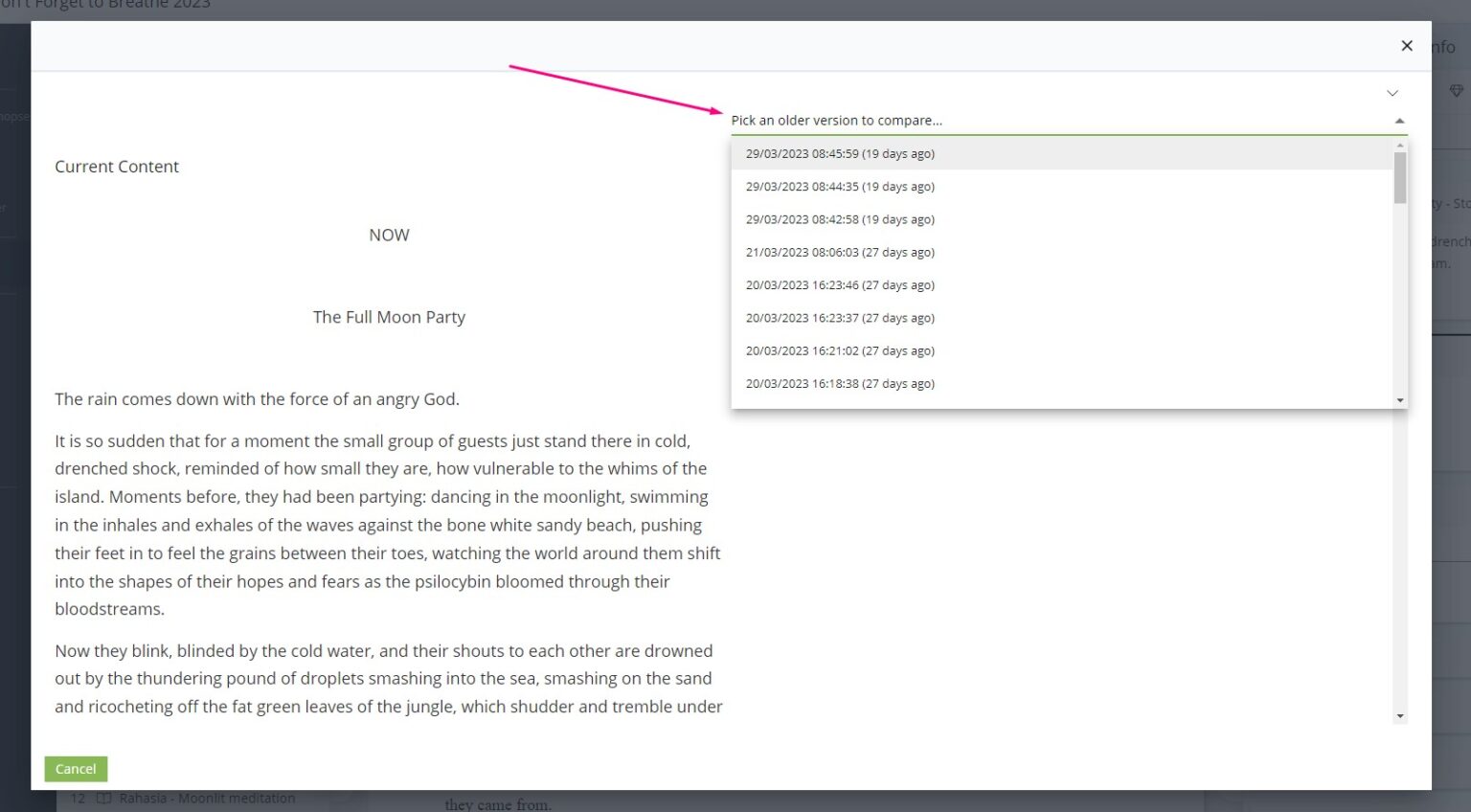
Click on one of the options to bring up that version of the scene alongside your current version.
Text that is in the current version of the scene but not in the old version will be highlighted in green on the left; text that was in the old version but that is no longer present in the current version will be highlighted in red on the right. Any text which is the same in both versions will not be highlighted.
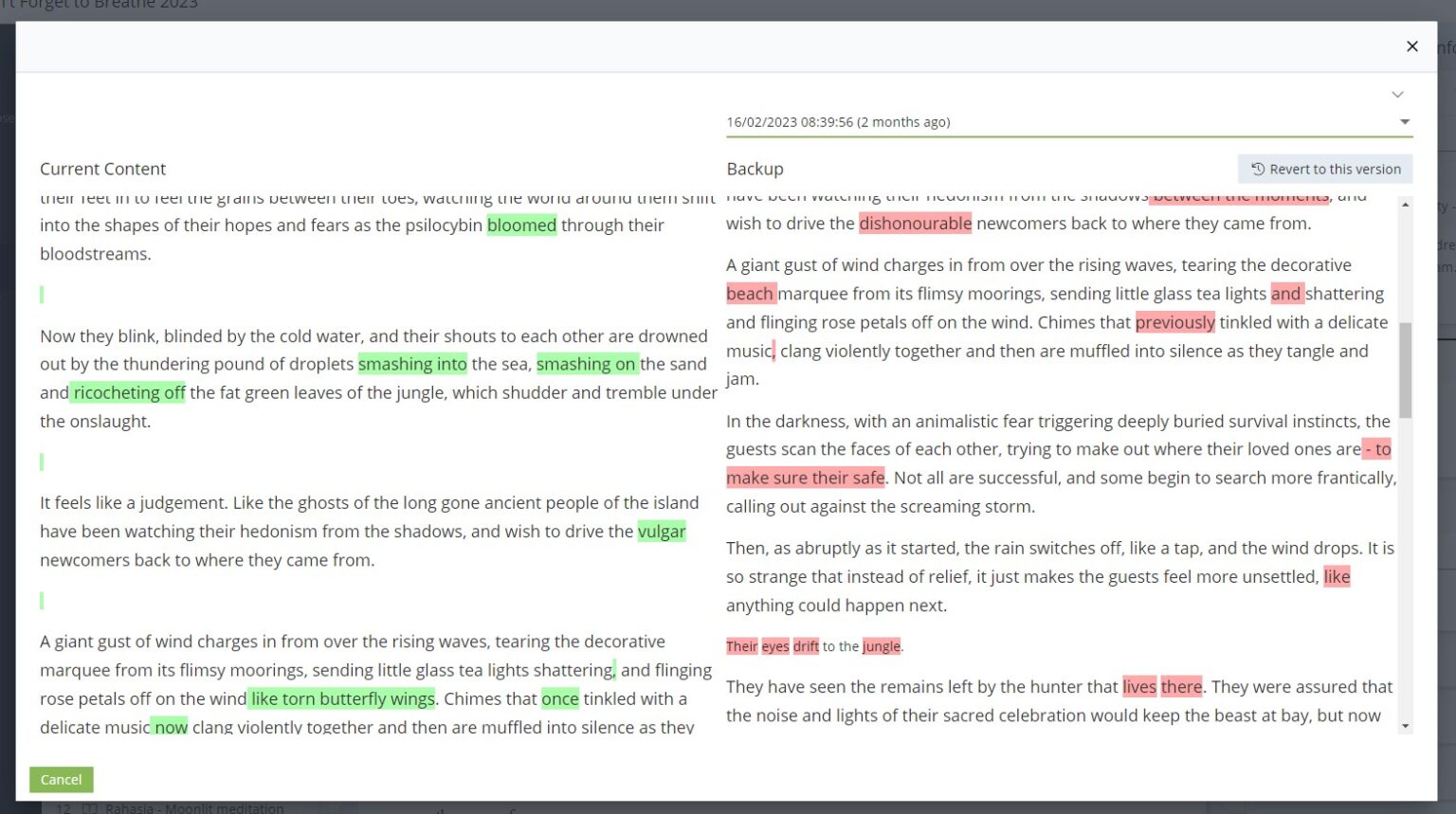
If you’d like to revert to the older version, click the ‘Revert to this version’ button towards the top right:
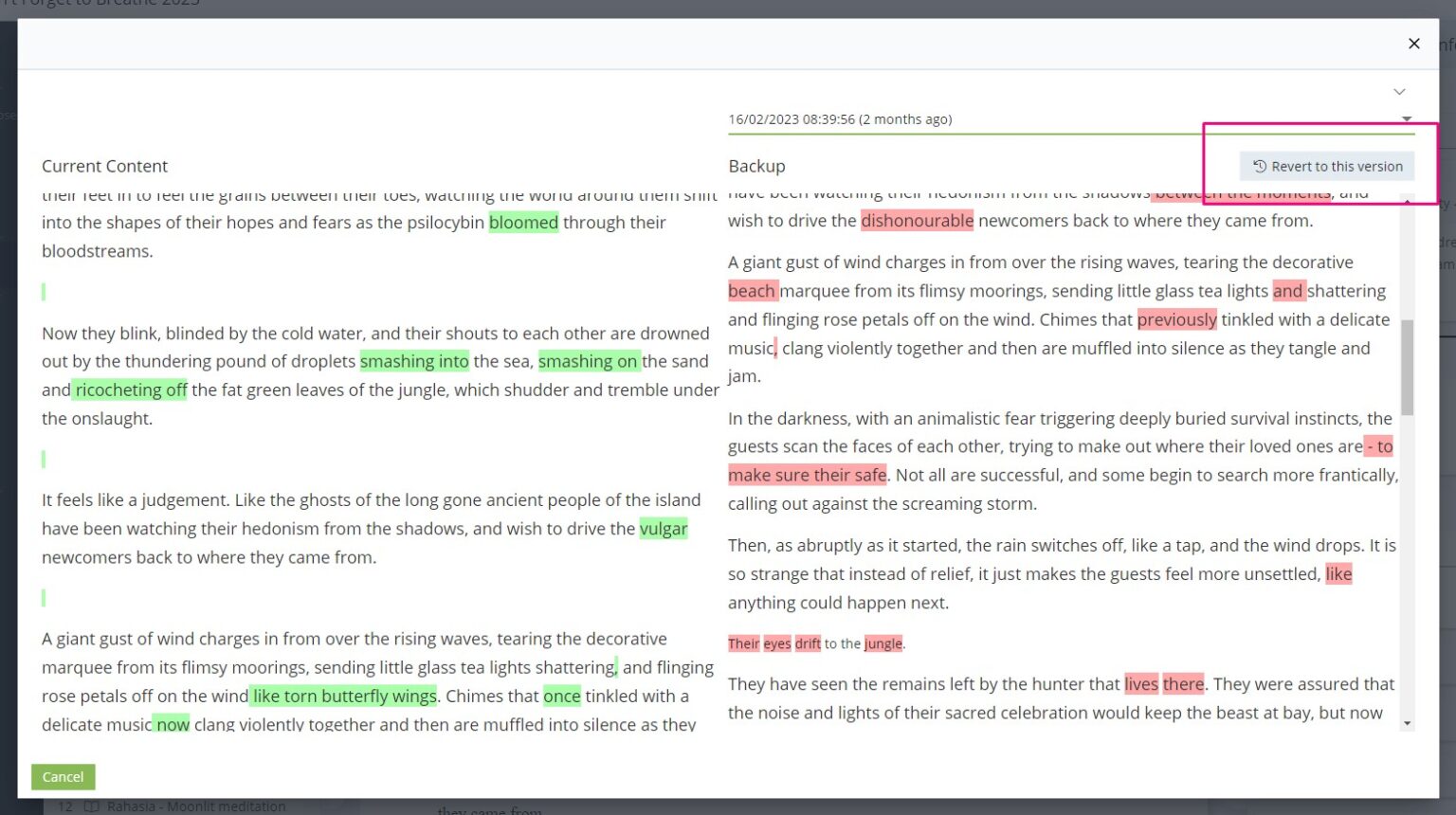
Alternatively, you can highlight and copy any text you’d like to keep from the old version. Then, close the Turn Back Time pop-up and paste the text in to your current manuscript where appropriate.