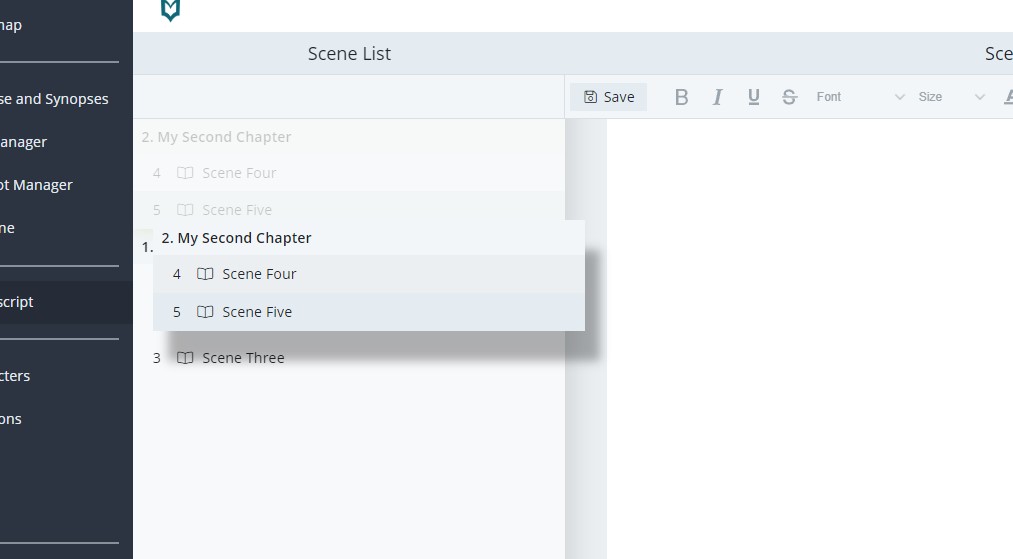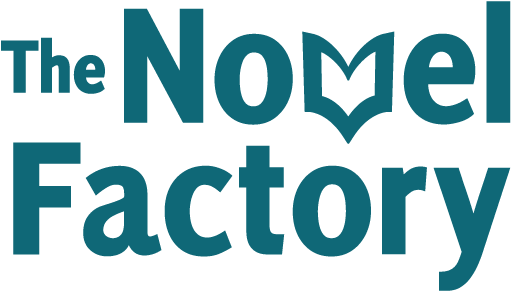- Home
- Knowledge Base
- Understanding the basics
- Understanding Chapters in The Novel Factory
Understanding Chapters in The Novel Factory
This article will explain the concepts of chapters within The Novel Factory and their practical application.
What are Chapters?
In The Novel Factory, the main ‘unit’ we break a novel down into is a scene. Read more about Scenes here.
Chapters are like folders: they are used to group scenes together and can be given different names. They do not contain any content besides scenes.
Currently, chapters can only be created in the Plot Manager.
Creating your first chapter
To create a chapter, go to the Plot Manager and click the ‘Add Chapter’ button.
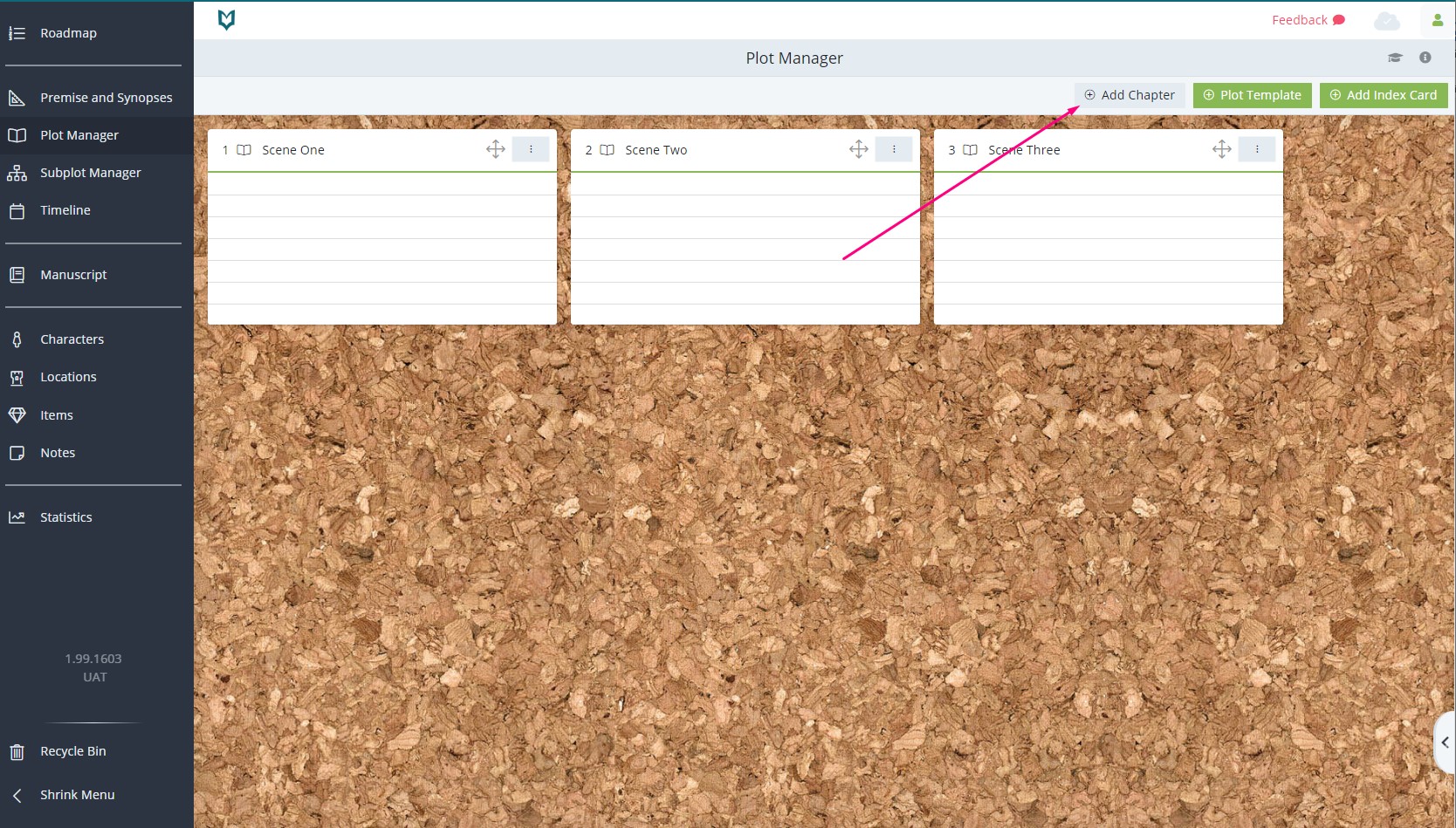
This will bring up a pop-up, where you can enter the chapter’s name.
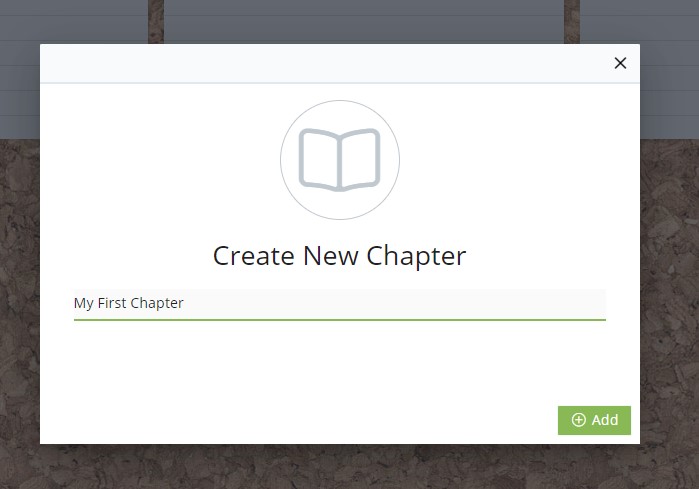
Once you create a chapter, all scenes must be assigned to a chapter. There can be no ‘orphan’ scenes.
This means that when you first create a chapter, any existing scenes you have will be placed in that chapter.
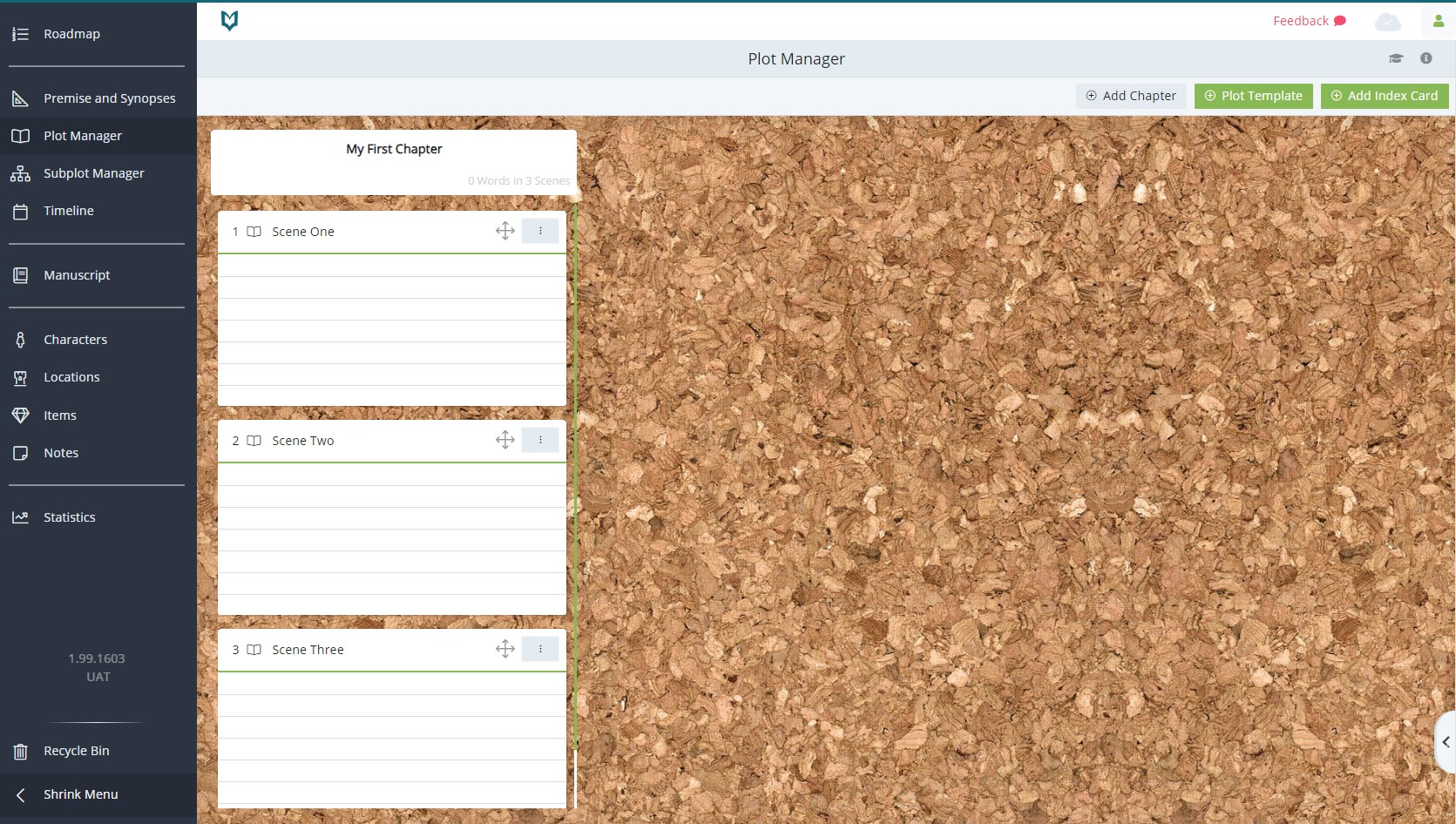
Creating additional chapters
To create another chapter, click the ‘Add Chapter’ button in the top right hand corner of the Plot Manager.
This time the pop-up will also give you the option to add the chapter at the beginning or the end of the existing chapters.
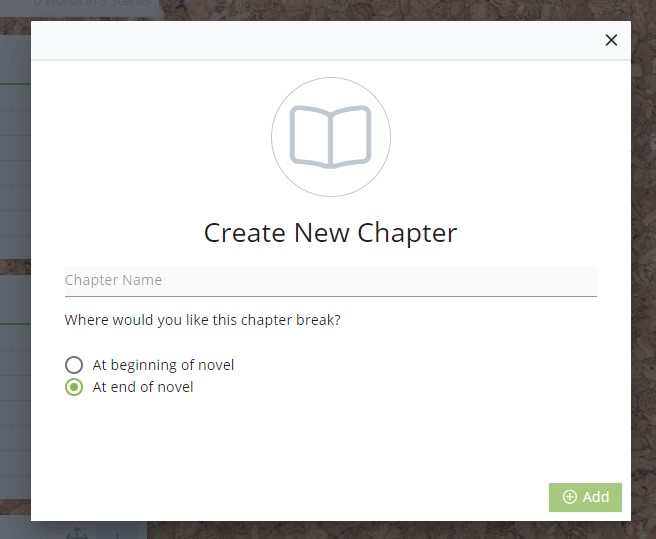
Inserting Chapters
You can also insert chapters among existing chapters.
To do this, hover your mouse over the chapter header and click the three dot context menu button which appears.
You can choose ‘insert chapter before’ to insert a chapter before the chapter you clicked on, or ‘insert chapter after’ to insert one after it.
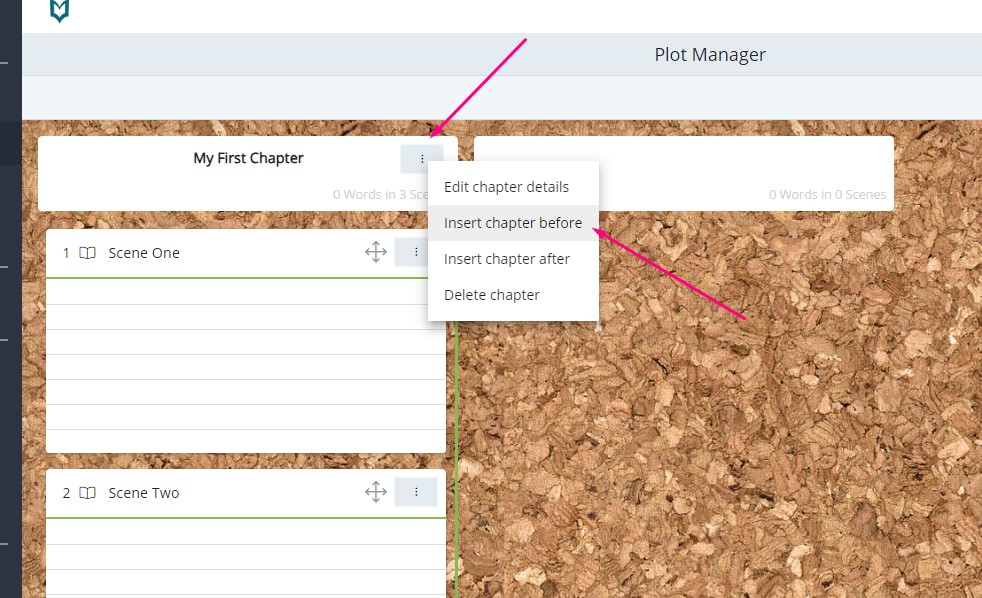
Reordering Chapters
In the Plot Manager, you can rearrange your chapters by grabbing the header and dragging and dropping to the new position.
Chapters keep their scenes, and take them with them to the new location.
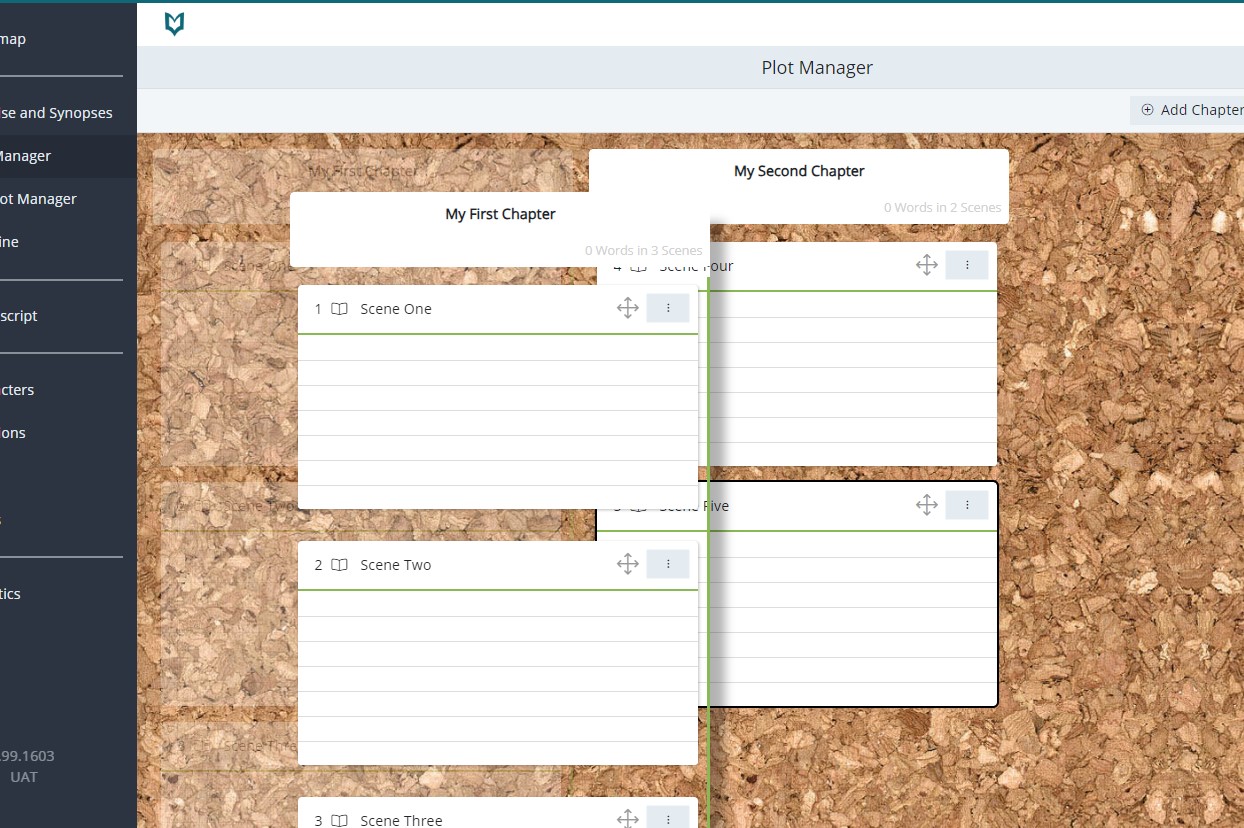
Editing Chapter Details/Titles
To edit the title of the chapter, hover over the chapter header, click the three dot button and click ‘Edit Chapter Details’.
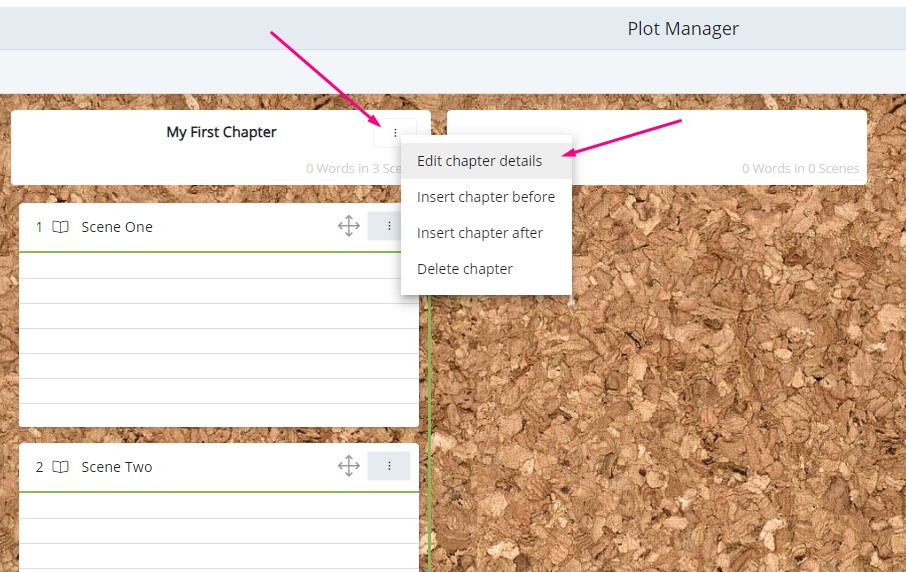
This will call up a pop-up where you can edit the chapter’s title.
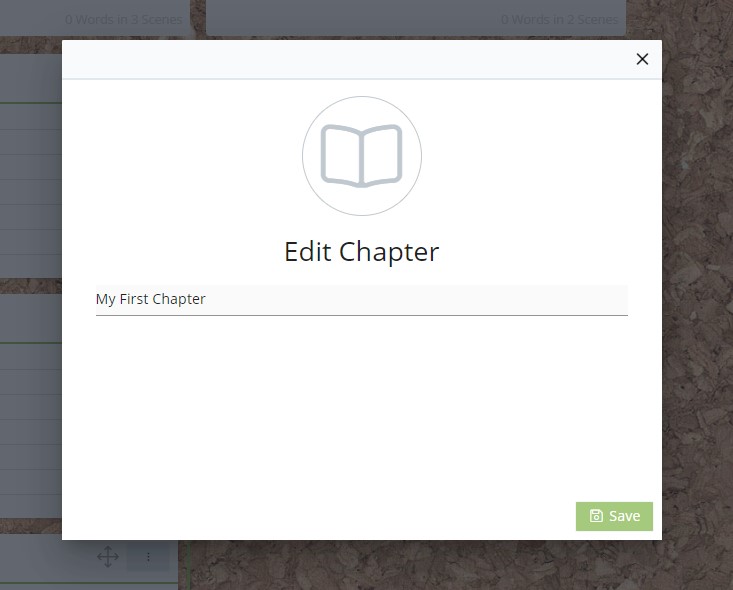
Deleting Chapters
To delete a chapter, hover over the chapter header, click on the three dot button which appears and click ‘Delete chapter’.
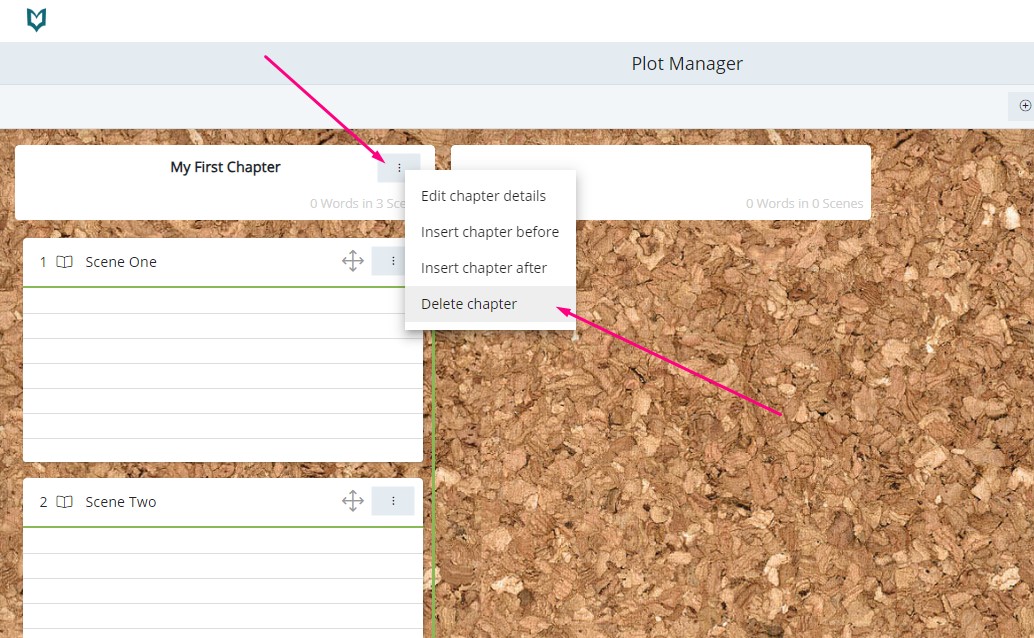
Note: Deleting a chapter does not delete the scenes contained within it. In the first case, orphaned chapters will be assigned to be preceding chapter. If there is no preceding chapter, the scenes will be assigned to the following chapter.
If there are no other chapters, then the Plot Manager will return to its index card only state, with the index cards displaying in horizontal rows.
Viewing Chapters in the Manuscript area
In the manuscript area, chapters appear in the Scene List.
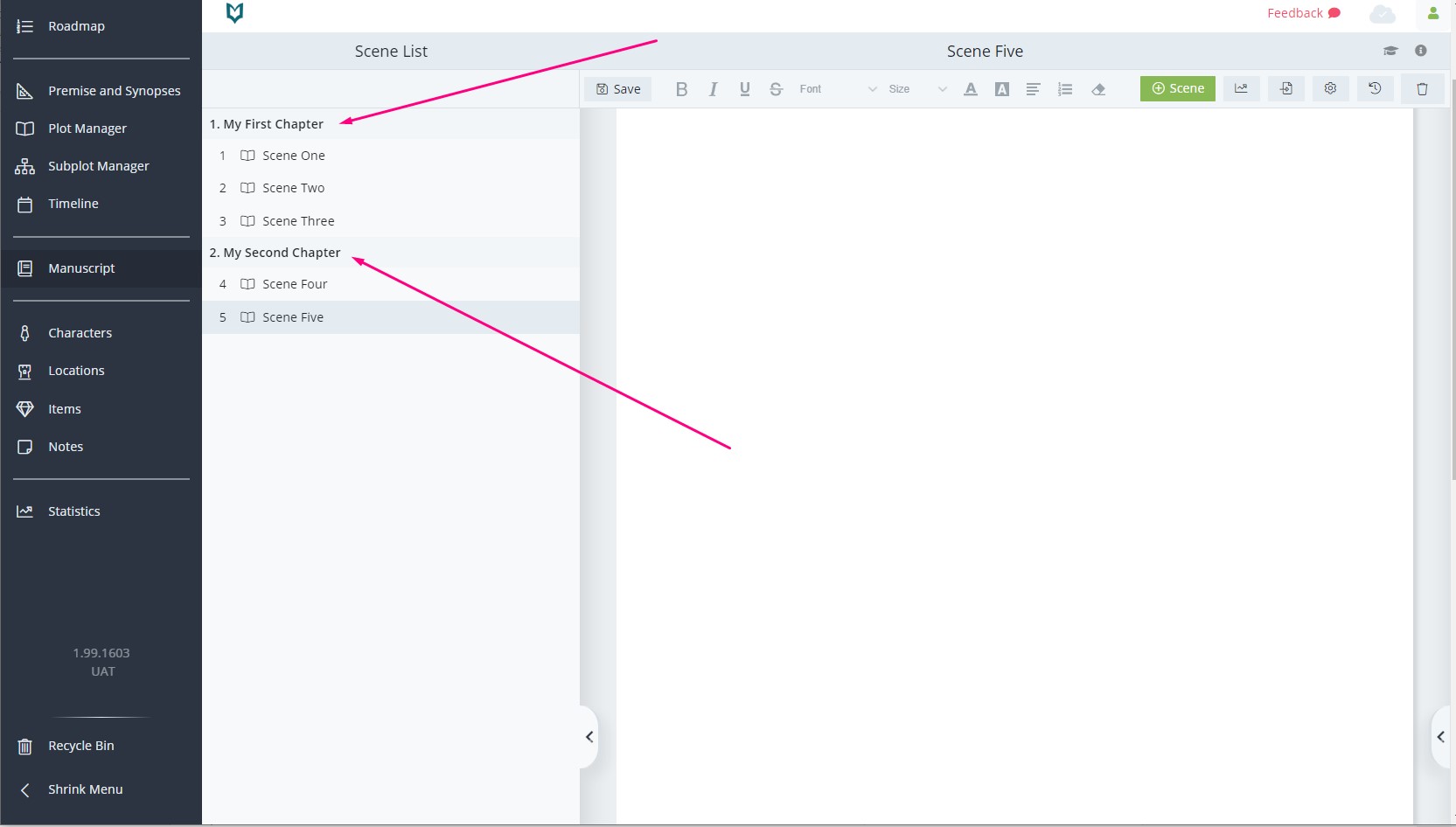
You can drag and drop to rearrange them here, and they will bring all of their scenes with them to their new location.