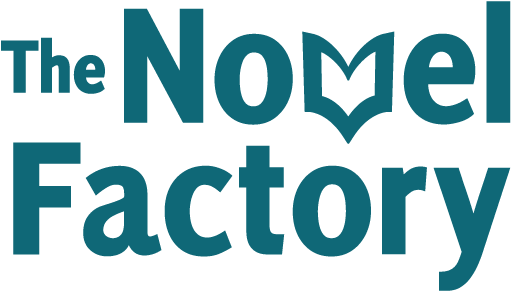- Home
- Knowledge Base
- Understanding the basics
- Using plot templates
Using plot templates
The Novel Factory comes with a variety of plot templates to help ensure your story has a solid structure. Many of our users find this one of the most useful features of the software.
Plot templates can be found in the Plot Manager section.
Selecting a plot template
Go to the Plot Manager section by clicking the third item down the main navigation menu, the one that looks like an open book.
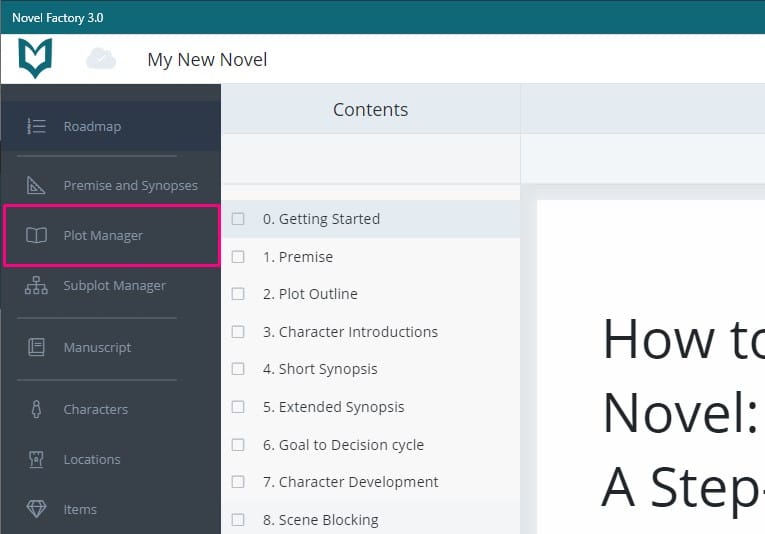
In the Plot Manager, click the green ‘Add Plot Template’ button in the top right. This will bring up a pop-up with a variety of plot template options.
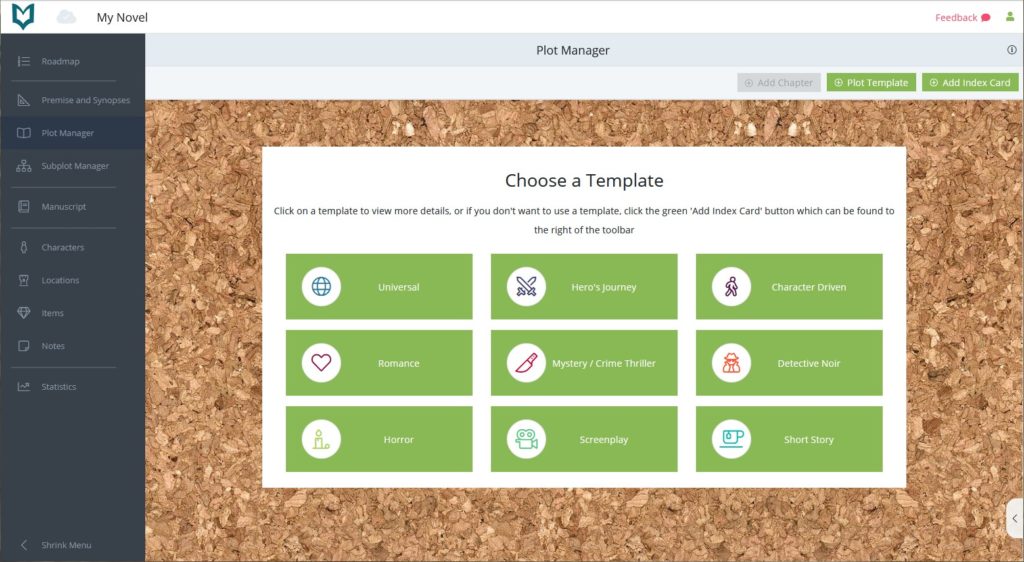
Click on one of the options to see more information about the template, along with the beats (plot points) that are included in it.
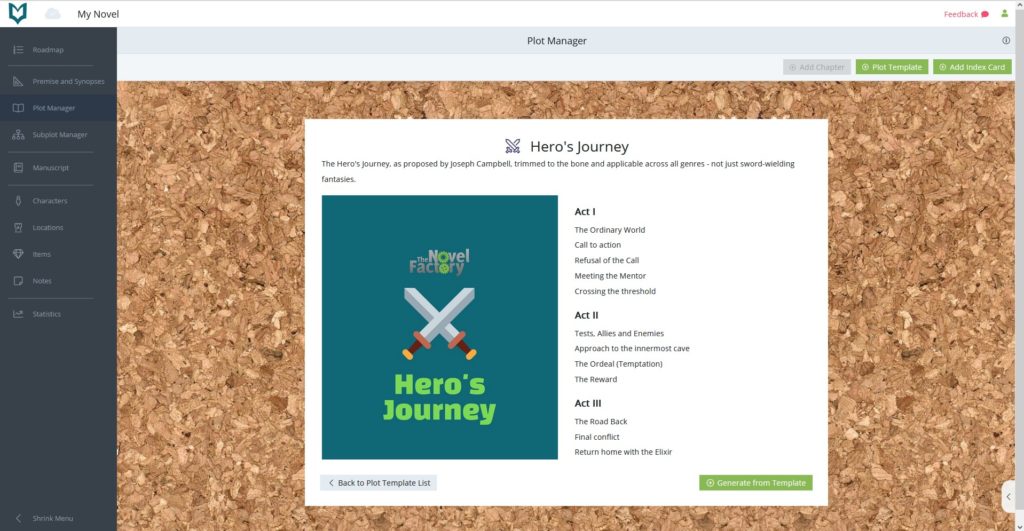
Browse the plot templates until you find the one best suited to your novel. Then click ‘Generate from Template’.
The software will then generate a series of index cards for you – one for each beat of the plot template. Some of the cards will also include extra details about what you might expect to find in that beat of the plot.
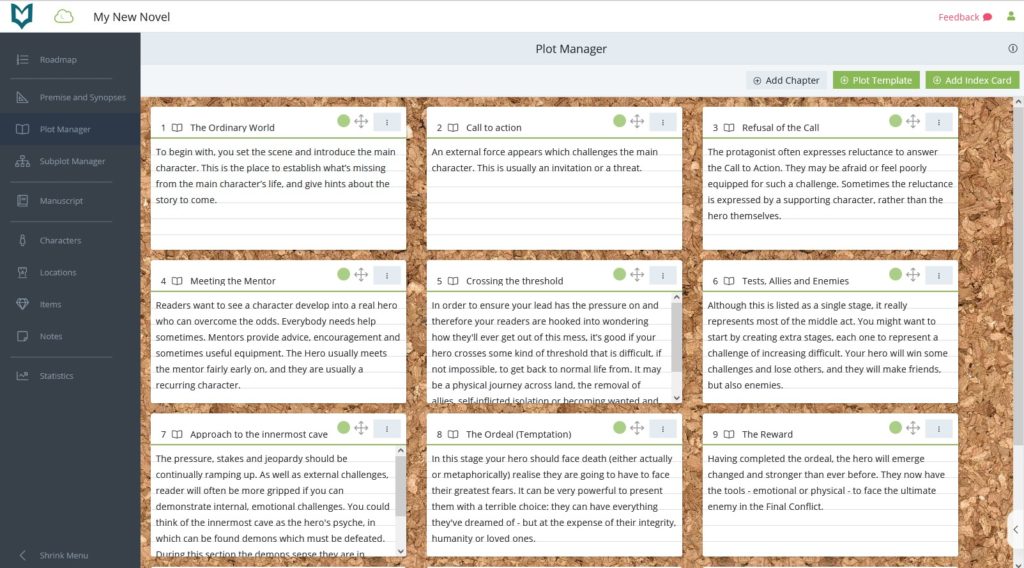
Editing the Plot Template
To edit an index card, click on the context menu, and click ‘Edit’.
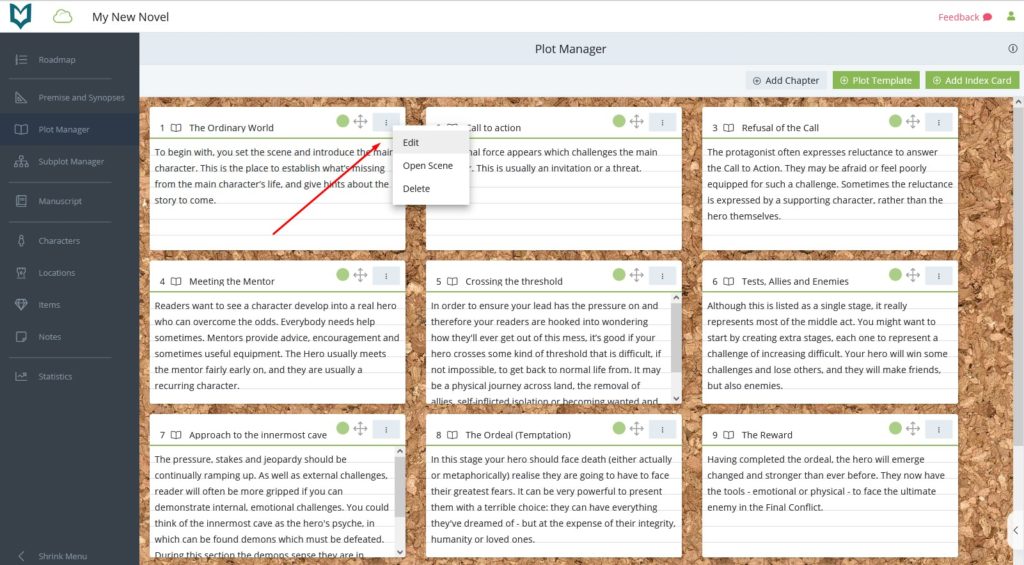
You will now be able to edit the card’s title and description. When you are finished, click the ‘save’ button.
If you want to add extra index cards to represent more parts of your plot, click the ‘Add Index Card’ button in the top right hand corner.

You can shuffle the index cards around by dragging and dropping, using the grabber icon (four arrows pointing up, down, left right).
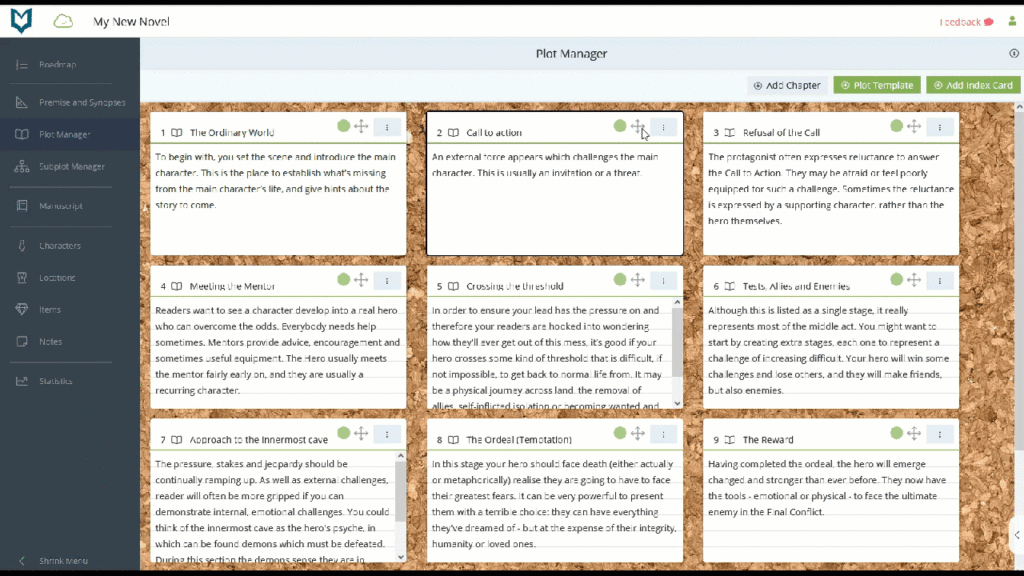
Note: on most devices you can actually drag a card by clicking anywhere in the header section, not only the grabber.