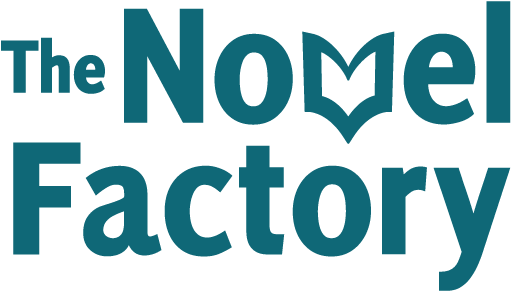- Home
- Knowledge Base
- The Subplot Manager
- Adding a new subplot
Adding a new subplot
Adding a new subplot
To add a new subplot column, click the ‘add Subplot’ button towards the top right.

This will bring up a pop-up, where you can enter details of your subplot.

Subplot name
This is the name of your subplot. For example, ‘Romance between Sally and Ben’ or ‘The mystery of the missing vase’.
Description
This is a brief description of the purpose and thrust of your subplot.
Colour
This allows you to assign a colour to your subplot if you wish.
Insert text into Plot Event descriptions or titles (dropdown)
In the Subplot Manager, each plot event card consists of a title and a description. You can display one or the other, or both. When using this initial pop-up, you can choose whether you want the information entered in the ‘Plot Events’ field to be inserted into the title or the description section of each of the cards.
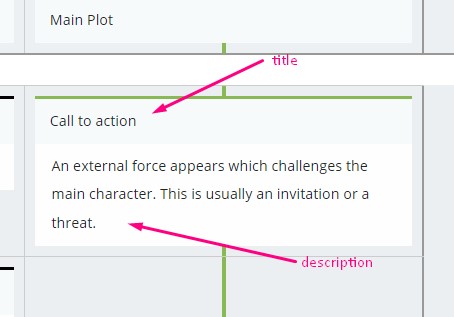
Plot Events
Here you can enter some of the events that will happen in your subplot. For example, if you had a subplot relating to a missing vase, the events might be:
- characters see the vase for the first time, but don’t pay it much attention
- someone notices the vase is missing
- an old lady tells them the vase contained mysteries from another world
- they find a similar vase, but it’s not the right one
- they find the right vase and use it as a secret weapon
If you’re not sure what the events of the subplot are going to be, you can leave that area blank.

Once you have completed as much as you want, click ‘Add’. The new subplot will be added as a new column.