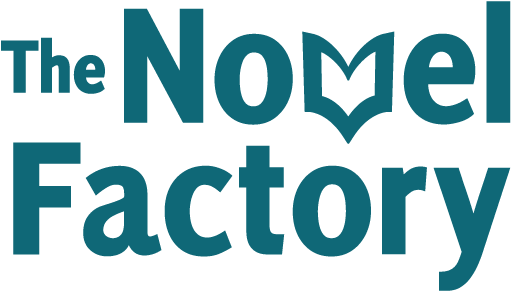- Home
- Knowledge Base
- The Subplot Manager
- Editing subplots in isolation
Editing subplots in isolation
As well as letting you edit your subplot while viewing all the other subplots, we know that it’s sometimes useful to look at a subplot in isolation, so you can focus on its beats and flow and make sure it works as a whole.
So as well as letting you edit your subplots in situ, you can also pull out a single subplot to edit it on its own.
There are two ways you can do that: by using the popup, and by using the filter.
Editing a subplot in isolation in a pop-up
To do this, hover over the header of the subplot, then click the context menu that appears, and click ‘edit subplot’:

This will bring up a pop-up where you can view the whole subplot without any distractions of the rest of the subplots:
Note that you can edit any of the existing subplot events, as well as the name and description of the subplot itself and the colour-coding, but for now you cannot drag and drop the events, or add new ones from this pop-up. We hope to add this functionality in the future.
Editing a subplot in isolation using the filter
An alternate way you can edit a subplot in isolation, is by filtering it on the main subplot board.
To do this, hover over the header of the subplot, then click the context menu that appears, and click ‘filter’:

This will hide all of the other columns, so you can see your selected column only, but you can still see the index cards of your main plot, and you can add new subplot events, drag and drop to reorder, and also edit the subplot event cards.

To return to the main view of the subplots, click ‘clear filter’ in the top right hand corner: