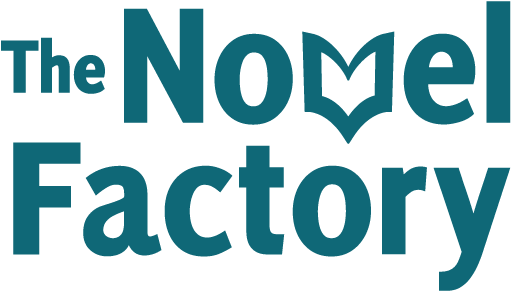- Home
- Knowledge Base
- Sections of The Novel Factory
- Premise and Synopses
Premise and Synopses
The Premise and Synopses section is where you pin down the heart of your novel.
It contains the following panels:
- Premise
- Short Synopsis
- Extended Synopsis
- Pitch
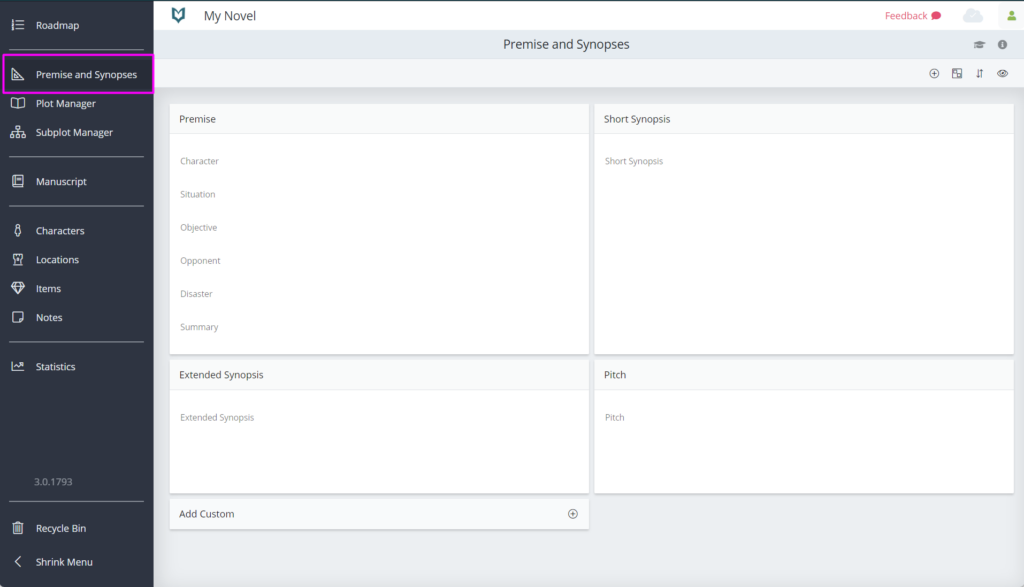
Premise
The premise panel is where you write the premise of your novel – a single line summary of the core concept.

There are many ways to write a premise, but we have offered guidance by using the SCOOD method. This method encourages you to consider the following five elements:
- Situation
- Character
- Objective
- Opponent
- Disaster
Having these five key story elements helps to ensure you have a solid story idea, rather than just a nugget which won’t stand up to first contact with a first draft.
To write your premise, go to the Premise and Synopses section.
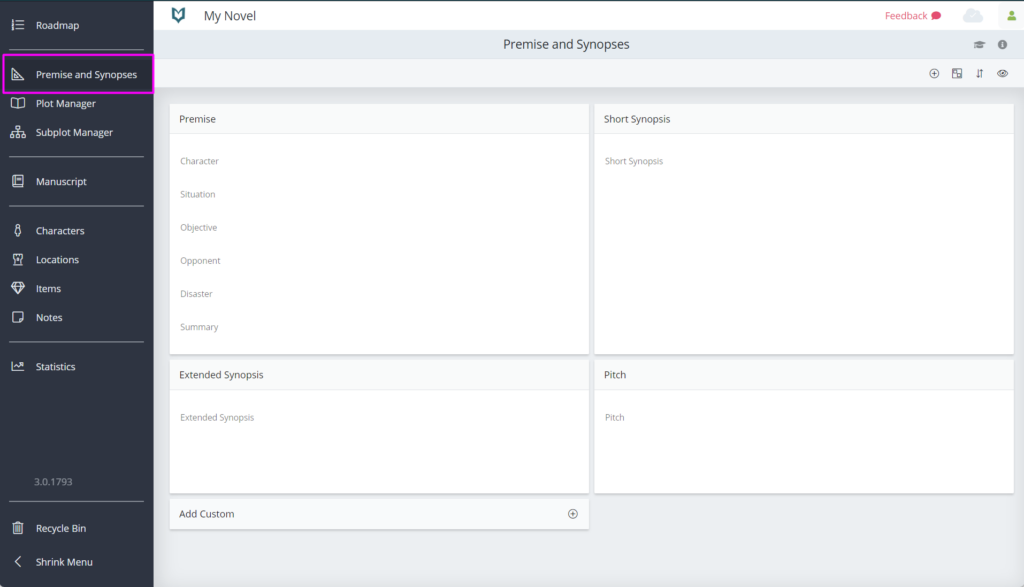
Hover your mouse over the Premise panel and click on the ‘edit’ button which appears in the top right corner.
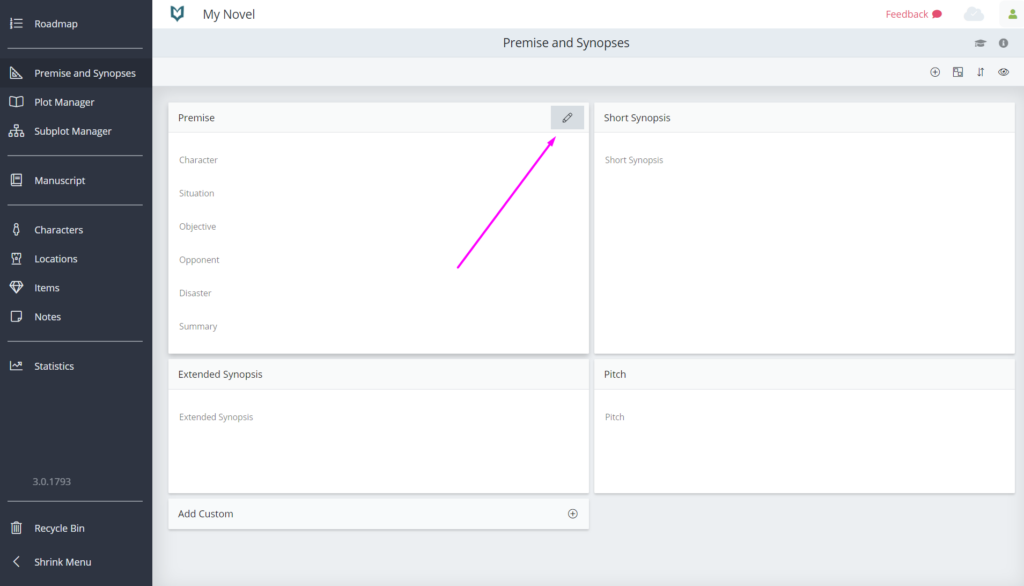
This will bring up an editable panel, where you can enter your ideas for the five key story elements, and weave them together into a single summary sentence.
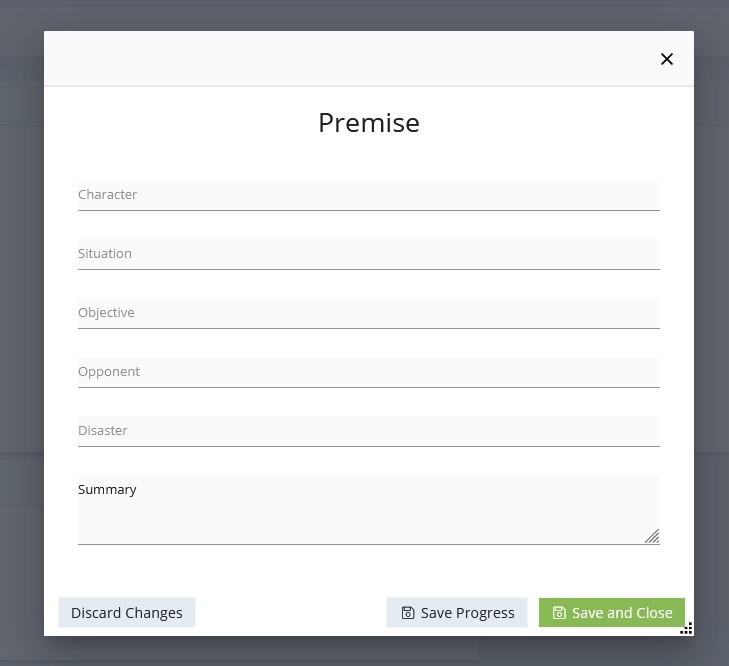
Note: if you don’t want to use the SCOOD method, you can simply write your preferred form of premise in the Summary field.
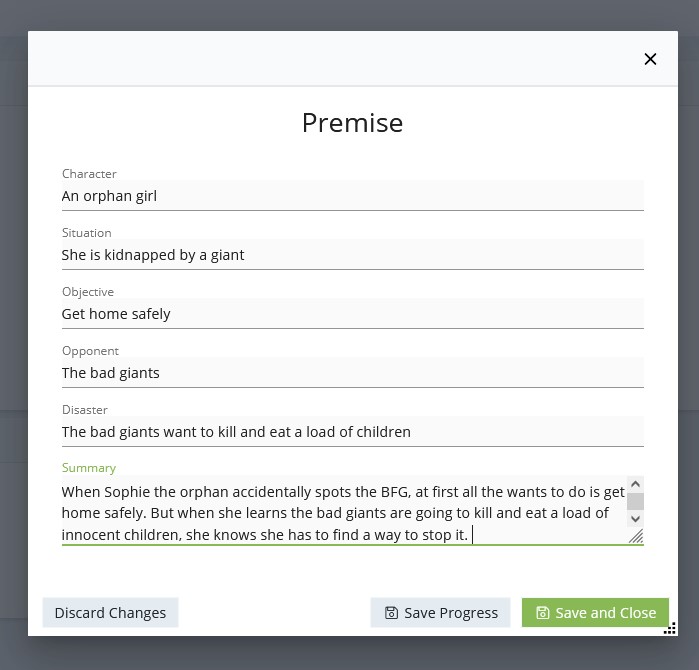
When you click ‘Save and Close’ your premise will be shown in the Premise panel.
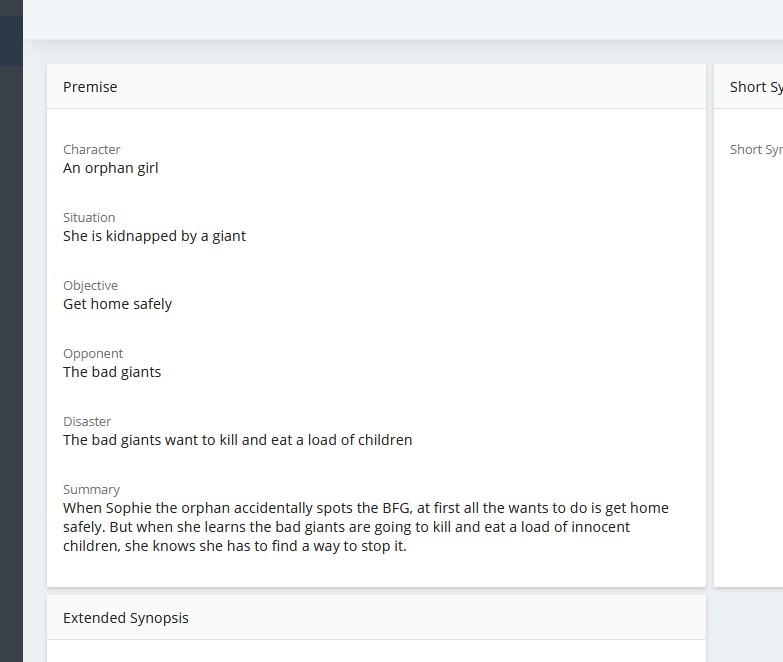
Short Synopsis
The short synopsis is a very simple text field, where you can enter a single page summary of your story.
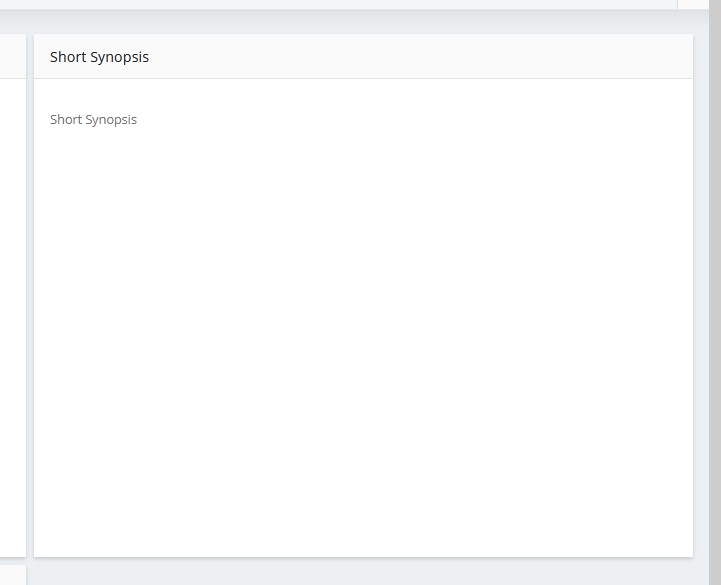
You can edit and save the short synopsis in the same way as all the other panels: hover over the panel, then click the edit button. Complete the field, then click save. See the Premise section above for more details.
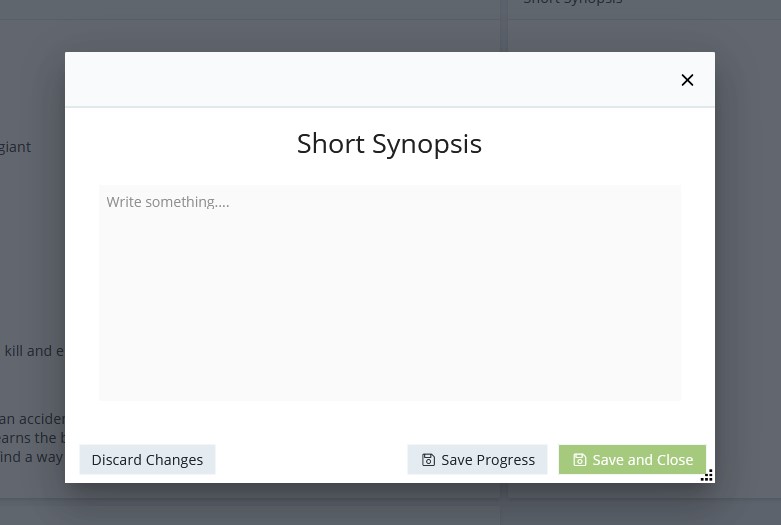
The Short Synopsis panel also has the Turn Back Time (or version history) feature. This means that if you decide you’d like to refer or revert to an earlier version of your short synopsis, you can access that.
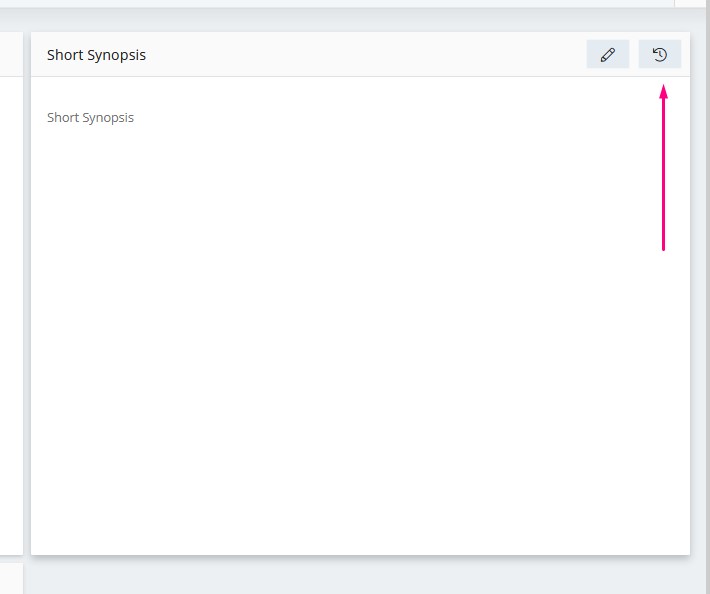
Click here to read more about Turn Back Time.
Extended Synopsis
Like the short synopsis, the Extended Synopsis panel contains an simple, single text field, for entering your longer synopsis – which is an outline of your whole story, in as much or as little detail suits you.
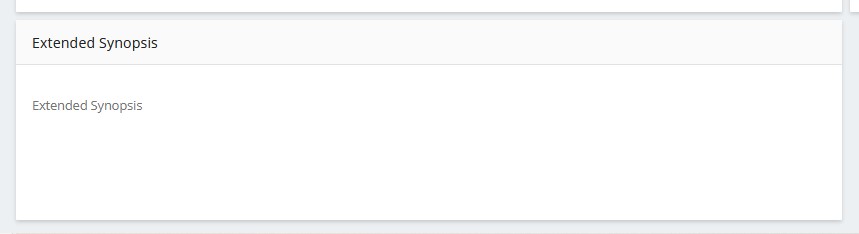
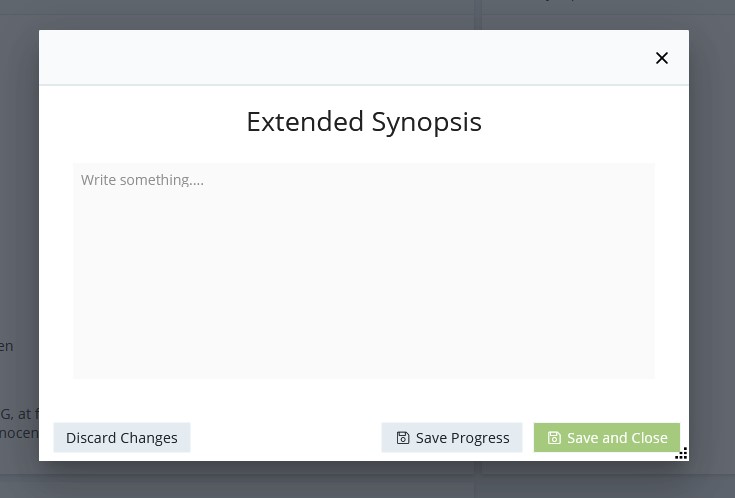
Pitch
The Pitch panel is a simple text field where you can draft a pitch for your novel. The pitch is a short, enticing description of your novel (ideally just one or two sentences) which will hook readers, agents and anyone else you need to persuade to engage with your work. Once you have entered your pitch, click the green ‘Save and close’ button to return to the Premise and Synopses section.
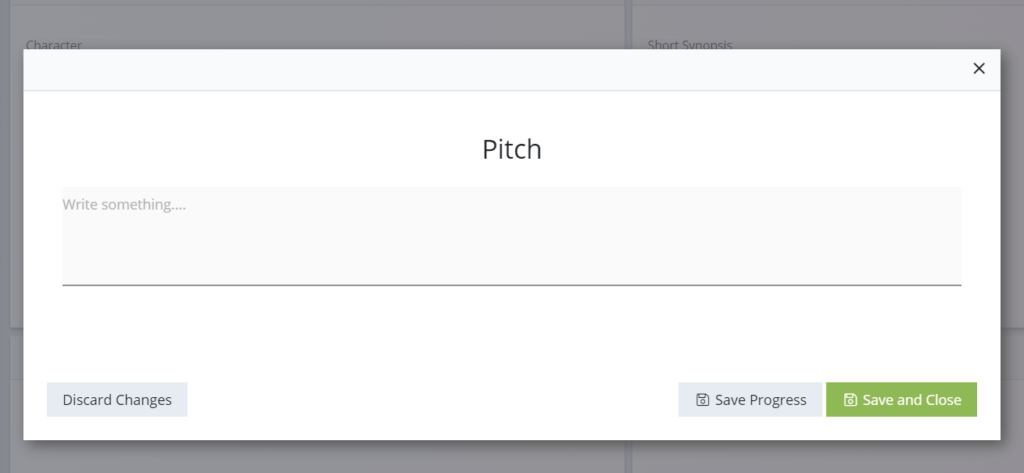
You may also want to check out these related articles:
Click here to read more about how the panels work
Click here to read about how to hide or show specific panels
Click here to find out how to create custom panels and fields